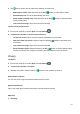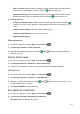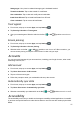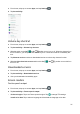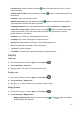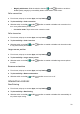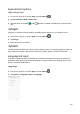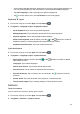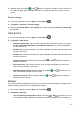User's Guide
93
3. Tap next to Screen lock to adjust some settings on screen lock.
• Make pattern visible: Slide the switch to the On position to make pattern visible.
• Automatically lock: Tap to set automatically lock time.
• Power button instantly locks: Slide the switch to the On position to activate instant
lock by power button.
• Lock screen message: Tap to set lock screen message.
Lock screen preferences
1. From home, swipe up to access Apps, and tap Settings .
2. Tap Security & location > Lock screen preferences.
• On the lock screen: Tap to set how to display notifications on lock screen.
• Add users from lock screen: Slide the switch to the On position to add users from
lock screen.
• Lock screen message: Tap to set lock screen message.
• Show lockdown option: Slide the switch to the On position to show lockdown option
that turns off Smart Lock, fingerprint unlocking, and notifications on the lock screen.
Privacy
Location
1. From home, swipe up to access Apps, and tap Settings .
2. Tap Security & location > Location.
3. Slide the use location switch to the On position to turn location services on.
Recent location requests
You can view a list of apps requested location access in recent.
App-level permissions
Tap to view which apps have the permission to access location services.
Advanced
1. Scanning: