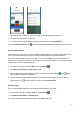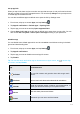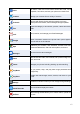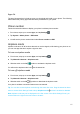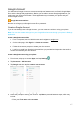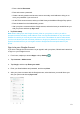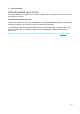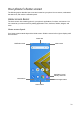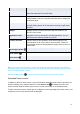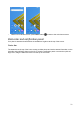User's Guide
14
Set up app links
When you tap a link, there may be more than one app that can open it, and you’ll need to choose
the app you want to use on the prompted screen. You can also tap Always on the prompt screen
to set that app as the default to use.
You can also set different apps as default one to open the link by Settings menu.
1. From home, swipe up to access Apps, and tap Settings .
2. Tap Apps & notifications > Default apps > Opening links.
3. Tap the app you want to set and tap Open supported links.
4. Choose Open in this app to set this app as default one to open when you tap a link. You can
also choose Ask every time or Don’t open in this app according to your preference.
Disable an app
You can disable some default apps which can’t be uninstalled to avoid them running in the back-
ground and downloading data.
1. From home, swipe up to access Apps, and tap Settings .
2. Tap Apps & notifications.
3. Tap the app you want to disable to access App info screen.
4. Tap Disable.
Tip: You can also touch and hold an app on Home screen or Apps screen, tap to access App
info screen, and tap Disable.
App
Function/Service
Assistant
You can find answers and get tasks done with Google Assis-
tant Go.
Calculator
Perform basic and advanced mathematical calculations.
Calendar
Create and manage events, meetings, and appointments, or-
ganize your time and remind you of important events.
Camera
Take and share pictures and videos.
Chrome
A browser you can use to surf the Internet.