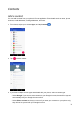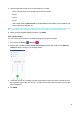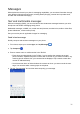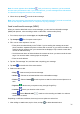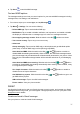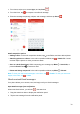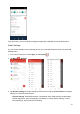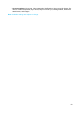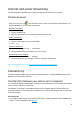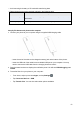User's Guide
37
8. Tap Send to send the MMS message.
Text and MMS options
The messages settings menu lets you control options for your text and MMS messages including
message limits, size settings, and notifications.
1. From home, swipe up to access Apps, and tap Messages .
2. Tap Menu > Settings. You can set the following:
• Default SMS app: Tap to set the default SMS app.
• Notifications: Tap to enable or disable notification, set importance, and enable or disable
the display of notification dot on messages app icon when new messages received.
• Hear outgoing message sounds: Slide the switch to the On position to activate.
• Your current country: Tap to set your current country.
• Advanced:
Group messaging: Tap to send an SMS reply to all recipients and get individual replies
(mass text), or send an MMS reply to all recipients (group MMS).
Auto-download MMS: Slide the switch to the On or Off position to enable or
disable MMS downloading automatically. When enabled, the multimedia message header
plus the message body and attachments will automatically download to your phone. If disa-
bled, only the multimedia message header will be retrieved and shown in your Messaging
screen.
Auto-download MMS when roaming: Slide the switch to the On or Off position
to enable or disable MMS downloading automatically when roaming. When enabled, it may
incur significant phone charges.
Use simple characters: Slide the switch to the On or Off position to enable or
disable the use of simple characters.
Get SMS delivery reports: Slide the switch to the On or Off position to get or not
get SMS delivery reports.
SIM card messages: Tap to view SIM card messages.
Phone number: View your phone number.
Gmail
Use Google’s Gmail service and your Google Account to send, receive, and manage your Gmail
messages. Before using Gmail, you must register a Google (Gmail) Account on your phone. See
Google Account for details.
Create and send a Gmail message
Use your phone to create and send Gmail messages.