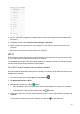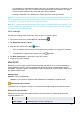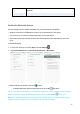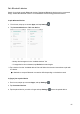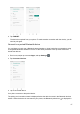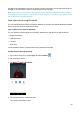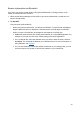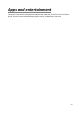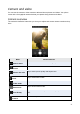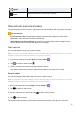User's Guide
43
4. On your computer, navigate to the detected device (such as through the My Computer menu)
and open it.
5. If available, select a drive (Internal shared storage or SD card).
6. Select a folder and copy files from your computer to your phone or from your phone to your
computer.
7. When done, disconnect your phone from your computer.
Wi-Fi
Wi-Fi provides wireless Internet access over distances of up to 300 feet. To use your phone’s Wi-
Fi, you need access to a wireless access point or “hotspot.”
The availability and range of the Wi-Fi signal depends on a number of factors, including infrastruc-
ture and other objects through which the signal passes.
Turn Wi-Fi on and connect to a wireless network
Use the wireless and networks setting menu to enable your phone’s Wi-Fi radio and connect to an
available Wi-Fi network.
1. From home, swipe up to access Apps, and tap Settings .
2. Tap Network & Internet > Wi-Fi.
3. Slide the Wi-Fi switch to the On position.
• Wi-Fi is enabled. You will see the names and security settings of in-range Wi-Fi networks.
• To disable Wi-Fi, slide the Wi-Fi switch to the Off position.
4. Tap a Wi-Fi network to connect, enter the password (if it’s not an open network), and then tap
Connect.
Your phone is connected to the Wi-Fi network. You will see ( ) in the status bar.