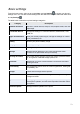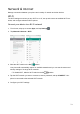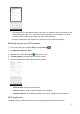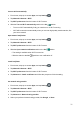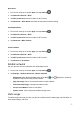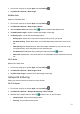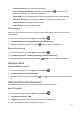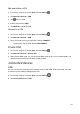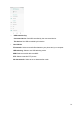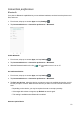User's Guide
78
1. From home, swipe up to access Apps, and tap Settings .
2. Tap Network & Internet > Data usage.
Mobile data
Monitor mobile data used.
1. From home, swipe up to access Apps, and tap Settings .
2. Tap Network & Internet > Data usage > Mobile.
3. Slide the Mobile data switch to the On position to enable mobile data service.
4. Tap Mobile data usage to view the mobile data usage of each app.
5. Tap Billing cycle, you will see the following options:
• Billing cycle: Set the day of the month to start the bill cycle for your phone.
• Set data warning: Enable alerts when your mobile data usage reaches the amount you
set.
• Data warning: Set data amount for alert. Data usage measured by your phone is an ap-
proximate amount, and it may differ from the actual amount.
• Set data limit: Enable data limit by sliding the switch to the On position.
• Data limit: Set data limit. Your phone will turn off mobile data when it reaches the limit you
set.
Wi-Fi data
Monitor Wi-Fi data used.
1. From home, swipe up to access Apps, and tap Settings .
2. Tap Network & Internet > Data usage > Wi-Fi.
3. Tap Wi-Fi data usage to view the Wi-Fi data usage of each app.
Hotspot & tethering
Share your phone’s internet connection to other devices.
Wi-Fi hotspot
1. From home, swipe up to access Apps, and tap Settings .
2. Tap Network & Internet > Hotspot & tethering > Wi-Fi hotspot.
3. Slide the Wi-Fi hotspot switch to the On position to turn on Wi-Fi hotspot.
• Hotspot name: Tap to set the hotspot name.
• Security: Tap to select security mode.