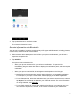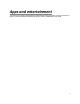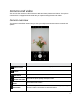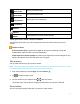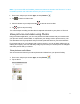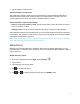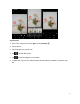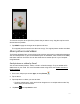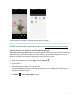3. Tap a connected device. Your phone connects to the paired device. The pairing and connection status is displayed below the device’s name in the Bluetooth devices section. When the device is connected to your phone, the Bluetooth paired icon is displayed in the status bar. Depending on the type of device you have connected, you can then start using the headset or car kit to listen to music or make and receive phone calls.
4. Tap a paired device to receive the data. The contact information is sent. Receive information via Bluetooth Your phone is capable of receiving a wide variety of file types with Bluetooth, including pictures, music tracks, and documents such as PDFs. 1. When another device attempts to send a file to your phone via Bluetooth, you will see a request to accept the file. 2. Tap ACCEPT. Your phone has received the file. • When your phone receives a file, you will see a notification.
Apps and entertainment The topics in this section will explore the features that make your phone so much more than a phone, from the camera and productivity apps to music, entertainment, and more.
Camera and video You can use the camera or video camera to take and share pictures and videos. Your phone comes with a 5 megapixel camera that lets you capture sharp pictures and videos. Camera overview The camera's viewfinder screen lets you view your subject and access camera controls and options. Menu Options menu Theme HDR boost Picture size ratio Flash Panoroma Function/Service Tap to select camera mode and settings options. Tap to select theme mode. Tap to activate or deactivate HDR boost mode.
Video mode Photo mode Face detector Face Beauty Pictures Capture Tap to access Video mode. Tap to access Photo mode. Tap to access Face detector mode to enhance the focus of a selfie by adjusting blur to the background. Tap to access Face Beauty mode to make your photo more beautiful. View the last photo or video taken. Capture a photo. Switch between the front and main cameras.
Note: If you have an SD card installed, pictures and videos are stored to the SD card. If no card is installed, pictures and videos are saved to your phone’s memory. 1. From home, swipe up to access Apps, and tap Camera 2. Tap to switch to Video mode. 3. Aim the camera at your subject and tap 4. Tap . to start to record a video. again to stop recording. The camera stops recording and the video is captured and saved to your phone or SD card.
3. Tap an image or a video to view. Pictures and videos: review screen After capturing a picture or video, from the camera screen, tap the thumbnail image at the bottom left corner of the screen to see the item in the review screen. From there, you can access options such as save, view, send, or delete the picture or video. Pictures and videos: options while viewing • Zoom in or out on a picture or video: Tap the screen twice or pinch the screen to zoom in or out on a picture or video.
Crop a picture 1. From home, swipe up to access Apps, and tap Photos . 2. Tap an album. 3. Tap the picture you want to crop. 4. Tap to access Edit screen. 5. Tap . A crop box appears on the picture. 6. To adjust the crop box size, drag directional arrows inward or outward to resize the crop box.
To move the crop box to the part of the picture that you want to crop, drag the crop box to the desired size and position. 7. Tap DONE to apply the changes to the picture and save. The cropped picture is saved in the album as a copy. The original picture remains unedited. Share pictures and videos The Photos application lets you send pictures and videos using email or multimedia messages.
Follow onscreen prompts to complete and send the message. Note: If you selected Mail and you have multiple email accounts, the default email account will be used. For more information about using email and Gmail, see Create and send a Gmail message. Send a picture or video by multimedia message Multimedia Messaging (MMS) lets you send pictures and videos using your phone’s messaging app.
Follow the onscreen prompts to complete and send the message. For more information about sending multimedia messages, see Send a multimedia message (MMS). Send pictures or videos using Bluetooth You can select several pictures, videos, or both and send them to someone’s phone or your computer using Bluetooth. 1. From home, swipe up to access Apps, and tap Photos . 2. Tap an album. 3. Tap the pictures or videos you want to share.
Follow the onscreen prompts to complete and send the files. For more information, see Bluetooth. Share pictures or videos via additional apps or social media From Photos, you can share your pictures and videos from a variety of apps and social media sites, such as Facebook, Twitter, Instagram, YouTube, and more. Available apps will vary depending on what you have installed on your phone. 1. From home, swipe up to access Apps, and tap Photos . 2. Tap an album. 3.
5. Follow the prompts to complete and post or share your pictures or videos. Share videos via YouTube From Gallery, you can share your videos from YouTube. 1. From home, swipe up to access Apps, and tap Photos . 2. Tap an album. 3. Tap the videos you want to share. To select multiple items, touch and hold an image to turn on multiple select mode. Tap all the items you want to share. 4. Tap Share , and tap YouTube to send. 5. Follow the prompts to complete and share your videos.
3. Tap Settings tab. Menu Touch shot Function/Service Tap to enable the starting of capturing picture or recording video by tapping on any places on the viewfinder screen. Tap to set countdown time. Self-timer Tap to activate sound when taking a picture. Shutter sound Tap to add location info to your picture taken. Geo tagging Tap to set picture size. Picture size Tap to select anti-flicker mode. Anti-flicker Tap to enable or disable water mark function. Water mark Tap to set time of time lapse mode.
Productivity Use your phone to stay ahead of the game with calendar, navigation, alarm, office, and more productivity apps. Calendar Use Calendar to create and manage events, meetings, and appointments. Your Calendar helps organize your time and reminds you of important events. In order to sync with your Google calendar, you must sign in to a Google Account on your phone. See Google Account. Calendar view There are several ways the calendar can be viewed. 1.
• Month: Display the current month. Slide the screen to the left and right to view the previous and the next month. Add an event Use your Calendar to create events. 1. From home, swipe up to access Apps, and tap Calendar 2. Tap Add . to add an event. 3. Enter an event title, start date/time, end date/time, etc., and then tap SAVE.
View calendar events 1. From home, swipe up to access Apps, and tap Calendar . 2. Tap a date and tap an event to view the details. Edit an event 1. From home, swipe up to access Apps, and tap Calendar . 2. Tap a date and tap an event to view the details. 3. Tap to edit the event. 4. When done, tap SAVE. Delete an event 1. From home, swipe up to access Apps, and tap Calendar . 2. Tap a date and tap an event to view the details. 3. Tap to access options menu, and tap Delete to delete the event.
You can create multiple Google Calendars only in Google Calendar on the Web. After creating them in Google Calendar on the Web, you’ll be able to see them in the Calendar application on your phone. For more information about creating and managing multiple Google Calendars, visit the Google website: calendar.google.com. • If you have synchronized your phone with an Exchange ActiveSync account or Outlook on your computer, you can also select these calendars.
The sync settings have been updated. Calendar settings Use Calendar Settings to customize your calendar. 1. From home, swipe up to access Apps, and tap Calendar 2. Tap Menu . to access options menu. 3. Tap Settings > General 4. Tap an option and follow the prompts. Navigation apps Your phone offers a number of location-based navigation programs to help you figure out where you are and get you where you’re going.
If prompted, follow the onscreen instructions to accept terms of use. 2. Tap Search . 3. Enter an address, city, facility name, etc., and then tap a candidate in the results list. A map of the specified location opens. Google Maps operations • Viewing current location: From the Maps app, tap . • Obtain useful area information for current location: From the Maps app, tap the search bar, enter the information you’re looking for, and then tap a result to view it.
Google Search Search information saved on the phone and in phone applications as well as on the Internet. Use Google Search Type search terms in the Google Search bar to find information on your phone and around the globe. 1. From home, tap the Google search bar, or swipe up to access Apps and tap Google . The Search window opens. • If confirmation appears, follow onscreen instructions. • If a description for Google Now appears, tap Next and read information.
Calculator Your phone’s convenient built-in calculator lets you perform basic mathematical equations. 1. From home, swipe up to access Apps, and tap Calculator . 2. Enter the first number. 3. Tap an arithmetic function key and enter the second number. 4. Tap 5. Tap to view the result. to clear the results.
View calculator history You can view and clear your calculator history. 1. From home, swipe up to access Apps, and tap Calculator . 2. Tap to access options menu. 3. Tap History to view calculator history. • To return to the calculator, swipe up the screen or tap Back button • To clear the calculator history, tap , and tap Clear. . Scientific calculator 1. From home, swipe up to access Apps, and tap Calculator . 2. Turn the device to landscape view more functions.
3. Or on the portrait mode, you can tap advanced functions. on the right edge of the screen to view more Clock Your phone has a clock app that lets you set alarms, view time in time zones around the world, use a stopwatch, set a timer, and use your phone as a desk clock. Set the date and time Your phone automatically receives the current date and time from the wireless network. You can set the date and time manually. 1. From home, swipe up to access Apps, and tap Clock .
2. Tap to access options menu. 3. Tap Settings > Change date & time. Set alarms You can set multiple alarms using your phone’s Clock app. 1. From home, swipe up to access Apps, and tap Clock 2. Tap the Alarm 3. Tap . . . 4. Set the time for the alarm and tap OK. You can also tap to enter time directly. 5. On the screen prompted, there are more options to set.
Feature Description Repeat Select the days to repeat the alarm. Alarm sound Select a sound to play for the alarm. Vibrate Mark the checkbox to activate vibration alert. Label Enter a name for the alarm. Dismiss Dismiss the current alarm. Delete Delete the current alarm. Turn off alarm At the set alarm time, the phone sounds the alarm and/or vibrates.
1. To stop an alarm, drag the alarm to the dismiss 2. To postpone the alarm, drag the alarm . to the snooze . Delete an alarm You can delete an alarm created. 1. From home, swipe up to access Apps, and tap Clock . 2. Tap the alarm you want to delete from the alarm list. 3. Tap Delete. Additional clock features Your phone’s clock app provides additional useful features including world clock, stopwatch, and timer functions.
3. Locate the cities you want to add and mark the checkbox • To remove a city, unmark the checkbox . . Stopwatch The stopwatch lets you time events down to the hundredth of a second. 1. From home, swipe up to access Apps, and tap Clock 2. Tap . to access Stopwatch screen. 3. Enter the length of the stopwatch time.
4. Tap to begin timing. 5. Tap to stop timing. • To resume timing, tap • To reset the Stopwatch to zero, tap RESET. • To delete the timer, tap DELETE. • To add a timer, tap ADD TIMER. Swipe up and down to view other timers. again. Timer The timer provides a countdown timer for up to 99 hours, 59 minutes, and 59 seconds. 1. From home, swipe up to access Apps, and tap Clock 2. Tap . to access Timer screen.
3. Tap to begin the timer. 4. Tap to stop the timer. • To resume timing, tap again. 5. Tap RESET to reset the Timer. 6. Tap SHARE to share the Timer. Clock settings You can set a batch of settings on Clock, Alarms, and Timers. 1. From home, swipe up to access Apps, and tap Clock . 2. Tap to access options menu. 3. Tap Settings.
Entertainment and activities The following topics provide an overview of your phone’s entertainment apps, from music players, YouTube, and more. Google Play Music app The Google Play Music app lets you browse, shop, and play back songs purchased from Google Play as well as songs you have loaded from your own music library. The music you choose is automatically stored in your Google Play Music library and instantly ready to play via streaming or download.
Google Play Music screen layout The following picture outlines the main features of the Play Music app player screen. Feature Options menu Return to playlist Repeat mode Previous song Play in random Next song Play/pause Description Find more options on this menu. Tap to switch from current playing song screen to playlist. Tap to select repeat mode. Tap to play the previous song. Tap to play music in a random order. Tap to play the next song. Tap to play or stop playing a song.
2. Flick the screen left or right and select a library category such as Artist or Albums. 3. Tap and select Music library category to choose Artist or Albums. 4. Tap New playlist. 5. Enter a name and tap OK. 6. Return to the library view and select Albums or Songs. 7. Tap next to an item and then tap Add to playlist > . The song or album is added to the playlist. Repeat to add more items to the playlist. Adding currently playing music to a playlist 1.
• If you’re prompted to provide confirmation to use the site, follow the onscreen instructions to continue. 2. Search through the YouTube channels and tap a video you want to see. 3. The video plays on your phone screen. • Tap the screen to pause or resume play while watching. Post a video to YouTube You can post videos to your YouTube account from your phone. Before posting, you must set up a YouTube account and sign in to it on your phone. 1. From home, swipe up to access Apps, and tap YouTube 2.
Settings The topics in this section will cover your phone’s settings menus and options.
Basic settings From the home screen, swipe up to access Apps, and tap Settings to access your phone’s settings menu. You can also access Settings from the status bar. Drag the status bar down twice and tap Settings . The table below outlines the top-level settings categories. Category Description Network & Internet Set Wi-Fi, mobile network, Hotspot, VPN, airplane mode, and view data usage. Connected devices Manage the settings on connected devices, like Bluetooth, Cast, USB, etc.
Network & Internet Manage connections between your phone and a variety of network and other devices. Wi-Fi The Wi-Fi settings menu lets you turn Wi-Fi on or off, set up and connect to available Wi-Fi networks, and configure advanced Wi-Fi options. Connect your device to a Wi-Fi network 1. From home, swipe up to access Apps, and tap Settings . 2. Tap Network & Internet > Wi-Fi. 3. Slide the Wi-Fi switch to the On position.
• The password, for a household wireless LAN router, is sometimes found on a sticker on the router (WEP, WPA, KEY, etc.). Contact the router manufacturer for information. For password for a public wireless LAN, check with user's service provider. • Entering a password is not required if an access point is not security protected. Manually connect to a Wi-Fi network 1. From home, swipe up to access Apps, and tap Settings . 2. Tap Network & Internet > Wi-Fi. 3.
• Advanced options: Show advanced options, such as IP settings and Proxy settings. Wi-Fi preferences The advanced Wi-Fi settings menu lets you set up and manage wireless access points. Turn on Wi-Fi automatically 1. From home, swipe up to access Apps, and tap Settings . 2. Tap Network & Internet > Wi-Fi. 3. Tap Wi-Fi preferences from the bottom of Wi-Fi screen. 4. Slide the Turn on Wi-Fi automatically switch to the On position.
4. Tap Advanced > Network rating provider. 5. Select your preferred network rating provider, like Google, or None. Wi-Fi Direct 1. From home, swipe up to access Apps, and tap Settings . 2. Tap Network & Internet > Wi-Fi. 3. Tap Wi-Fi preferences from the bottom of Wi-Fi screen. 6. Tap Advanced > Wi-Fi Direct and follow the prompts to finish the setting. Check MAC address 1. From home, swipe up to access Apps, and tap Settings . 2. Tap Network & Internet > Wi-Fi. 3.
Data usage The data usage menu lets you view your phone’s mobile and Wi-Fi data usage, set data limits, restrict hotspot usage, and more. 1. From home, swipe up to access Apps, and tap Settings . 2. Tap Network & Internet > Data usage. Mobile data Monitor mobile data used. 1. From home, swipe up to access Apps, and tap Settings . 2. Tap Network & Internet > Data usage > Mobile. 3. Slide the Mobile data switch to the On position to enable mobile data service. 4.
Wi-Fi hotspot 1. From home, swipe up to access Apps, and tap Settings . 2. Tap Network & Internet > Hotspot & tethering > Wi-Fi hotspot. 3. Slide the Wi-Fi hotspot switch to the On position to turn on Wi-Fi hotspot. • Hotspot name: Tap to set the hotspot name. • Security: Tap to select security mode. • Hotspot password: Tap to set hotspot password. • Turn off hotspot automatically: Slide the switch to the On hotspot automatically if no devices are connected.
3. Slide the Airplane mode switch to the On or off. or Off position to turn Airplane mode on VPN (Virtual Private Networks) You need to set a lock screen PIN or password before you can use a VPN. Add VPN profile 1. From home, swipe up to access Apps, and tap Settings . 2. Tap Network & Internet > VPN. 3. Tap on the top right corner of the VPN screen to add VPN profile. 4. Follow the prompts to finish the settings of your VPN. Edit and delete a VPN 1.
Connected devices USB You can connect your phone with your computer using a USB cable. When connected, you need to choose from the following settings before use. 1. From home, swipe up to access Apps, and tap Settings . 2. Tap Connected devices > USB. • USB controlled by: Connected device: Set USB controlled by the connected device. This device: Set USB controlled by this device. • Use USB for: File transfer: Select to transfer files between your phone and your computer.
Connection preferences Bluetooth Your phone’s Bluetooth capabilities let you use wireless headsets, send and receive pictures and files, and more. 1. From home, swipe up to access Apps and tap Settings . 2. Tap Connected devices > Connection preferences > Bluetooth. Enable Bluetooth 1. From home, swipe up to access Apps, and tap Settings . 2. Tap Connected devices > Connection preferences > Bluetooth. 3. Slide the Bluetooth switch to the On or Off position to turn it on or off.
Rename a paired device 1. From home, swipe up to access Apps, and tap Settings . 2. Tap Connected devices > Connection preferences > Bluetooth. 3. Tap Settings next to a paired device name, enter a new name, and tap OK to save. • Emoji cannot be used in a device name. • This setting is available when Bluetooth is enabled. Unpair from a device 1. From home, swipe up to access Apps, and tap Settings . 2. Tap Connected devices > Connection preferences > Bluetooth. 3.
Check received files 1. From home, swipe up to access Apps, and tap Settings . 2. Tap Connected devices > Connection preferences. 3. Tap Received files. Cast Scan for nearby devices to connect to and set them up. A notification will appear when there are available devices to connect to. 1. From home, swipe up to access Apps, and tap Settings . 2. Tap Connected devices > Connection preferences > Cast. 3. Tap to access options menu. 4. Tap Enable wireless display. 5. Tap a device to connect.
Apps & notifications You can view current running applications, and manage the settings of notifications, permissions, and more. 1. From home, swipe up to access Apps, and tap Settings . 2. Tap Apps & notifications Recently opened apps View and manage your recently opened apps. 1. From home, swipe up to access Apps, and tap Settings . 2. Tap Apps & notifications. 3. Tap an app to view the detailed information. Tap DISABLE to disable this app, and tap FORCE STOP to stop this app.
Allow notification dots: Slide the switch to the On notification dots on app icon. position to allow the display of Default notification sound: Tap to select a default notification sound. You can also customize your own ringtone by tapping . Do Not Disturb: Tap to set Do Not Disturb behavior, exceptions, schedule, and turn it on or off. Default apps Manage your phone’s default apps. 1. From home, swipe up to access Apps, and tap Settings . 2. Tap Apps & notifications > Default apps. 3.
Battery Monitor your phone’s battery usage through this settings menu. Check the battery consumption and percentage. 1. From home, swipe up to access Apps, and tap Settings . 2. Tap Battery. • Apps are running normally: Indicate that your apps are using a normal amount of battery. • Standby intelligent power saving: Slide the switch to the On to turn the standby intelligent power saving on or off. • Battery saver: Slide the switch to the On or Off position to turn the battery saver on or off.
Display Use the phone's display settings menu to adjust items such as wallpaper, brightness, screen timeout, and more. 1. From home, swipe up to access Apps, and tap Settings . Tap Display. 2. • Brightness level: Tap to adjust brightness level. Drag the slider towards right or left to manually set brightness level. • Screen color mood: Tap to adjust the color temperature. Drag the slider towards right or left to manually set color temperature.
• Font size: Drag the slider towards right or left to set font size. You can view sample text for reference. • Display size: Drag the slider towards right or left to set the screen item display size. You can take the display of preview window for reference. • Screen saver: Tap to select current screen saver, adjust screen saver settings, and set the time to start screen saver. Sound The sound settings menu lets you control your phone’s audio, from ringtones and alerts to tap tones and notifications.
Sound & vibration: Tap to set which sounds are allowed while your device is in Do Not Disturb mode. Notifications: Tap to adjust the settings of notifications when Do Not Disturb is turned on. Calls: Tap to set the contacts who are allowed to call you while your device is in Do Not Disturb mode. Messages, events & reminders: Tap to set if messages, events, and events are allowed while your device is in Do Not Disturb mode. Duration: Tap to set Do Not Disturb duration.
• Internal shared storage: Tap to view storage amount used by each app. You can free up some space by tapping FREE UP SPACE. Storage manager: Storage manager removes backed up photos and videos from your device. Slide the switch to the On or Off position to turn storage manager on or off. • SD card: Tap SD card to view files stored on your SD card. Tap to unmount the card to allow for safe removal. Tap SD card > MOUNT to mount the card and make it available for use.
Permission manager 1. From home, swipe up to access Apps, and tap Settings . 2. Tap privacy > Permission manager. 3. To control apps permission that using microphone, contacts, and storage. Show passwords 1. From home, swipe up to access Apps, and tap Settings . 2. Tap privacy > Show passwords. 3. Slide the Show passwords switch to the On briefly as you type. or Off position to display characters Lock screen 1. From home, swipe up to access Apps, and tap Settings . 2. Tap privacy > lock screen. 3.
Advanced Google Location History: Tap to view your location history. Activity controls:Choose the activities and info you allow google. ADS:Tap to control advertising ID and personalization. Usage & diagnostics: Silde the switch to the On or Off Location The location settings will help you to secure your device, protect your data, and keep your privacy. 3. From home, swipe up to access Apps, and tap Settings . 4. Tap location. 5.
Bluetooth scanning: Improve location by allowing system apps and services to detect Bluetooth devices at any time. Slide the switch to the On position to turn it on. Advanced 1. Location services Emergency Location Service Silde the switch to the On , when you call or text an emergency number ,you device uses ELS to automatically send its location to emergency responders.
Security status View current security status. Google Play Protect Google will regularly check your device and prevent/warn about potential harm. Only apps from Play Store will be checked. 1. From home, swipe up to access Apps, and tap Settings . 2. Tap Security & location > Google Play Protect. • Tap to start full scanning on your device. • Slide the Scan device for security threats switch to the On or Off to enable or disable regular scanning on your device for security threats.
4. Tap Find My Device won’t work to get some help if needed. 5. There are several ways available for your selection to locate your device. Security update Check if there is a new update to your system or to your security patch. 1. From home, swipe up to access Apps, and tap Settings . 2. Tap Security > Security update. 3. Tap Check for update to start checking. Device security You can set a screen lock to protect your phone from others. Screen lock 1.
failed to enter the correct pattern, PIN, or password, after five attempts, you will be prompted to wait for 30 seconds before you can try again. 3. Tap next to Screen lock to adjust some settings on screen lock. • Make pattern visible: Slide the switch to the On position to make pattern visible. • Automatically lock: Tap to set automatically lock time. • Power button instantly locks: Slide the switch to the On instant lock by power button. • Lock screen message: Tap to set lock screen message.
Clear credentials: Tap to remove all certificates. Trust agents 1. From home, swipe up to access Apps, and tap Settings . 2. Tap Security > Trust agents. 3. View your trusted agents. Slide the switch to the On or off. or Off position to turn it on Screen pinning 1. From home, swipe up to access Apps, and tap Settings . 2. Tap Security > Screen pinning. 3. Slide the switch to the On or Off position to turn it on or off.
Accessibility The accessibility menu lets you enable and manage accessibility-related applications. Accessibility services are special features to make device easier to use for those with certain physical disabilities. 1. From home, swipe up to access Apps, and tap Settings . 2. Tap Accessibility. Volume key shortcut 1. From home, swipe up to access Apps, and tap Settings . 2. Tap Accessibility > Volume key shortcut. 3. Slide the switch to the On or Off position to turn it on or off.
Screen readers Text-to-speech output 1. From home, swipe up to access Apps, and tap Settings . 2. Tap Accessibility > Text-to-speech output. • Preferred engine: Tap to set Text-to-speech engine. Tap to manage TTS settings. Language: Tap to set the language for using this function. Speech rate: Drag the slider to the right or left to adjust speech rate. Pitch: Drag the slider to the right or left to adjust pitch. Install voice data: Tap to select a language and download the language voice data.
3. Drag the slider to the right or left to adjust the font size. Display size 1. From home, swipe up to access Apps, and tap Settings . 2. Tap Accessibility > Display size. 3. Tap or to make the items on your screen smaller or larger. Magnification 1. From home, swipe up to access Apps, and tap Settings . 2. Tap Accessibility > Magnification. • Magnify with triple-tap: Slide the switch to the On or disable magnify with triple-tap.
Remove animations 1. From home, swipe up to access Apps, and tap Settings . 2. Tap Accessibility > Remove animations. 3. Slide the switch to the On or Off position to turn it on or off. Interaction controls Dwell timing 1. From home, swipe up to access Apps, and tap Settings . 2. Tap Accessibility > Dwell timing. 3. Slide the switch to the On after pointer stops moving. or Off position to enable or disable click automatically Power button ends call 1.
2. Tap Accessibility > Time to take action. 3 Tap to set to Time to take action as Default, 10seconds ;30seconds;1minutes;2minutes. Vibration & haptic strength 1 .From home, swipe up to access Apps, and tap Settings . 2. Tap Accessibility > Vibration & haptic strength. Ring vibration:Slide the switch to the On or Off Notification vibration: Slide the switch to the On Touch feedback: Slide the switch to the On or Off or Off Audio & on-screen text Mono audio 1.
Experimental options High contrast text 1. From home, swipe up to access Apps, and tap Settings . 2. Tap Accessibility > High contrast text. 3. Slide the switch to the On display. or Off position to enable or disable high contrast text Google Configure your device’s Google settings. Available options depend on your Google account. 1. From home, swipe up to access Apps, and tap Settings . 2. Tap Google. 3. Select an option to customize.
• View currently selected languages. When there is more than one language selected, you can drag one language up to the first position to set as the default display language. • Tap Add a language to add a language from system language list. • Tap to access options menu, and tap Remove to remove languages. Keyboard 1. From home, swipe up to access Apps, and tap Settings . 2. Tap System > Language & input > Keyboards. • Virtual keyboard: Tap to view current visual keyboards.
• Personal dictionary: Tap to maintain your own dictionary. Tap dictionary. to add a word to the • Pointer speed: Tap to set the speed of the pointer for a mouse/track pad • Text-to-speech output: Tap to manage settings on Text-to-speech function. Gestures Jump to camera Jump to camera is a function to quickly open Camera. 1. From home, swipe up to access Apps, and tap Settings . 2. Tap System > Gestures > Jump to camera. 3.
• Set date: Tap to set date manually. This option available only when automatic date & time function is turned off. • Set time: Tap to set time manually. This option available only when automatic date & time function is turned off. • Automatic time zone: Slide the switch to the On disable this function. • Select time zone: Tap to select your time zone. This option available only when automatic time zone function is turned off.
Multiple users You can share this device with other people by creating additional users. Each user has their own space, which they can customize with apps, wallpaper, and so on. Users can also adjust device settings like Wi-Fi that affect everyone. Edit profile info 1. From home, swipe up to access Apps, and tap Settings . 2. Tap System > Multiple users. 3. Tap You (Owner). 4. Enter a name. 5. Tap to add a photo. 6. Tap OK to confirm. Add new users 1.
Remove users 1. From home, swipe up to access Apps, and tap Settings . 2. Tap System > Multiple users. When you are at owner/admin mode, tap Remove user to remove. by the side of other user’s name, and tap When you are not at owner’s mode, tap Remove [name of the user]. Pls note that all apps and data of this removed user will be deleted. System updates 1. From home, swipe up to access Apps, and tap Settings . 2. Tap System > System updates. • Update PRL: Tap to update the preferred roaming list.
• SIM status: Tap to view your SIM status information, like network, phone number on SIM, Mobile network state, etc. • Model & hardware: Display your device’s model and hardware information. • IMEI: Display your device’s IMEI. • ICCID: Display your device’s ICCID. • IMSI: Display your device’s IMSI. • MEID: Tap to view your device’s MEID information. • Brand: Display your device’s brand information. • Regulatory & safety: Tap to view your device’s regulatory & safety information.
Getting help The topics in this section will cover troubleshooting tips, phone specifications, and how to contact customer service.
For assistance Troubleshooting Check the questions and answers below for troubleshooting solutions for common phone issues. Check here first Question: Phone freezes/operation is unstable. Answer: Turn the phone on again. If you are unable to turn the phone off, remove and replace the Battery, and then turn the phone on again. Data that was being edited is erased after your phone is powered on again. Question: Operation is unstable after a new application was installed.
Answer: Are you where signal is weak or have been out of service area for a long period? Calling where signal is weak or being out of service area uses a lot of Battery. Question: Cannot install applications. Answer: Applications cannot be installed with only a little free space on the phone or SD card. To check free space, see Storage settings. Applications not supported by your phone cannot be installed. Question: Cannot unlock screen. Answer: Power the phone on again.
Android version Android Q Battery specifications Item Description Voltage 3.8V Type Lithium-ion Capacity Typical capacity: 2550 mA Rated capacity: 2500 mAh Dimensions (W x H x D) Approx. 77±0.15*60±0.1*4.45±0.1mm Customer Service information For questions concerning your WIKO phone, or warranty claims, please contact the WIKO support center via our website (http://www.wiko.us) or by calling (855) 945-6872.
Safety and use The topics in this section will introduce the safety and use information.
Please read before proceeding THE BATTERY IS NOT FULLY CHARGED WHEN YOU TAKE IT OUT OF THE BOX. DO NOT REMOVE THE BATTERY PACK WHEN THE PHONE IS CHARGING. YOUR WARRANTY IS INVALIDATED IF YOU DISASSEMBLE OR ATTEMPT TO DISASSEMBLE THE DEVICE. Privacy restrictions Some countries require full disclosure of recorded telephone conversations, and stipulate that you must inform the person with whom you are speaking that the conversation is being recorded.
Important health information and safety precautions When using this product, the safety precautions below must be taken to avoid possible legal liabilities and damages. Retain and follow all product safety and operating instructions. Observe all warnings in the operating instructions on the product. To reduce the risk of bodily injury, electric shock, fire and damage to the equipment, observe the following precautions.
Warning: Danger of explosion if battery is incorrectly replaced. To reduce risk of fire or burns, do not disassemble, crush, puncture, short external contacts, expose to temperature above 113°F (45°C), or dispose of in fire or water. Replace only with specified batteries. Recycle or dispose of used batteries according to the local regulations or reference guide supplied with your product. Take extra precautions • Do not disassemble or open crush, bend or deform, puncture or shred.
o Take extra precautions to keep a leaking battery away from fire as there is a danger of ignition or explosion. Safety precautions for direct sunlight Keep this product away from excessive moisture and extreme temperatures. Do not leave the product or its battery inside a vehicle or in places where the temperature may exceed 113°F (45°C), such as on a car dashboard, window sill, or behind a glass that is exposed to direct sunlight or strong ultraviolet light for extended periods of time.
Safety precautions for RF exposure • Avoid using your phone near metal structures (for example, the steel frame of a building). • Avoid using your phone near strong electromagnetic sources, such as microwave ovens, sound speakers, TV and radio. • Use only original manufacturer-approved accessories, or accessories that do not contain any metal. • Use of non-original manufacturer-approved accessories may violate your local RF exposure guidelines and should be avoided.
• Do not connect with incompatible products or accessories. • Take care not to touch or allow metal objects, such as coins or key rings, to contact or short circuit the battery terminals. Connection to a car Seek professional advice when connecting a phone interface to the vehicle electrical system. Faulty and damaged products • Do not attempt to disassemble the phone or its accessory. • Only qualified personnel must service or repair the phone or its accessory.
• Do not use harsh chemicals, cleaning solvents, or aerosols to clean the device or its accessories. • Do not paint your phone or its accessories. • Do not attempt to disassemble your phone or its accessories, only authorized personnel must do so. • Do not expose your phone or its accessories to extreme temperatures, minimum -4°F (20°C) and maximum 113°F (45°C). • Please check local regulations for disposal of electronic products.
Air bags Do not place a phone in the area over an air bag or in the air bag deployment area. Store the phone safely before driving your vehicle. Mounting accessories Do not use the product on an unstable table, cart, stand, tripod, or bracket. Any mounting of the product should follow the manufacturer’s instructions and should use a mounting accessory recommended by the manufacturer. Avoid unstable mounting Do not place the product with an unstable base.
Loud noise This phone is capable of producing loud noises which may damage your hearing. Emergency calls This phone, like any wireless phone, operates using radio signals, which cannot guarantee connection in all conditions. Therefore, you must never rely solely on any wireless phone for emergency communications. Regulatory agency identifications FCC Regulations This mobile phone complies with Part 15 of the FCC Rules.
with the hone transmitting at its highest certified power level in all tested frequency bands. Although the SAR is determined at the highest certified power level, the actual SAR level of the phone while operating can be well below the maximum value. This is because the phone is designed to operate at multiple power levels so as to use only the power required to reach the network. In general, the closer you are to a wireless base station, the lower the power output.
or “M4” rating. A digital wireless phone is considered Hearing Aid Compatible for inductive coupling (tele-coil mode) if it has a “T3” or “T4” rating. HOW WILL I KNOW IF MY HEARING AID WILL WORK WITH A PARTICULAR DIGITAL WIRELESS PHONE? You’ll want to try a number of wireless phones so that you can decide which works the best with your hearing aids.