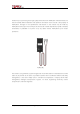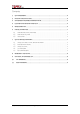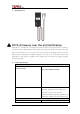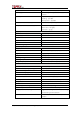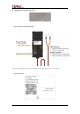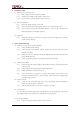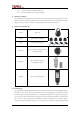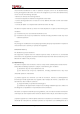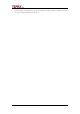User's Manual
Shenzhen TOPFLYTECH Co., Limited. All Rights Reserved 7
6. Installation Guide
6.1 SIM Card Pre-Installation Note
6.1.1 SIM card data service should be enabled.
6.1.2 If SIM card is locked via PIN, please unlock it first.
6.1.3 Ensure there is sufficient balance in the SIM card.
6.2 SIM card installation
6.2.1 Open the rubber stopper on the side
6.2.2 Insert the SIM card by following the direction icon on the tracker cover
6.2.3 Give a little push to the SIM card. When there is a “click” sound, it stands for the
SIM card has been successfully inserted
6.3 Installation
6.3.1 Away from emission source such as all kinds of sensors, burglar alarm and other
communication devices.
7. Quick Trouble Shooting
7.1 Unable to Connect to the Tracking Platform
7.1.1 Check the APN and IP settings.
7.1.2 Check the SIM card whether support specific network and the data service
whether is enabled.
7.1.3 Make sure there is no limitation or already added server IP to the IP whitelist when
using a M2M SIM card.
7.1.4 Check the remaining balance or network signal of the SIM card.
7.2 Tracker Shows Offline
7.2.1 Check the external power voltage to see whether the tracker is disconnected from
external power.
7.2.2 Check whether the vehicle entered network blind area.
7.2.3 Check the balance of tracker SIM card.
7.2.4 If the connection lost happens on the last several days of the month, check
whether the network service is terminated by carrier because of exceeding the
max data usage volume.
7.3 Unable to locate
7.3.1 Is the top side (with TOP SIDE logo on) facing upwards without shielded by
metallic things during the installation?
7.3.2 Does the vehicle enter an area with no satellite coverage?
7.4 Location Drift
In an area with poor GNSS signal (like the areas with lots of high buildings), location drift
may happen. When move to open area, the drift will no longer exists.
7.5 No Command Reply
7.5.1 Check the command format. Make sure it’s correct.