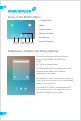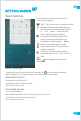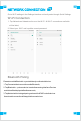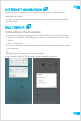User's Guide
HOME SCREEN
Icons on the Bottom Menu
1. Volume Down
2.Back
3.Home Screen
4.Recent Activities
5.Volume Up
6.Apps Collection
Wallpapers, Widgets and Home Settings
Tap and hold the empty section of a Home
screen, WALLPAPERS, WIDGETS and
HOME
SETTINGS will be displayed.
Tap WALLPAPERS icon to change the current
wallpaper of the tablet from the default
wallpapers or your photos.
Tap WIDGETS, touch and hold any widget (e.g.
Clock), then slide and add it to a Home screen.
Remove it by sliding to X.
Tap HOME SETTINGS to enable/disable Add
icon to Home screen. This is applicable to the
new Apps installed from Play Store.
02
EN
1 2 3 4 5 6