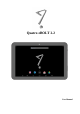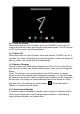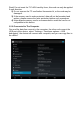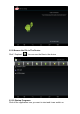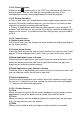User's Manual
1.2.3 Lock the Screen
When the device is in the ON mode, press the “POWER” key shortly, the
system will lock the screen and enter the save power mode. Then the screen
is OFF but the system will still operational.
1.2.4 Switch Off
When the device is in the ON mode, press and hold the “POWER” key for 3
seconds, the screen will display the power off interface, choose the power off
item to confirm, the system will shut automatically.
1.2.5 Battery Charging
Insert the micro port of the battery adapter into 220V AC slot on the device,
and connect the other side with the power socket. Then, you can charge the
device.
[Note] This device is not recommended to use USB interface to charge,
please must use the special power adapter for charging. You should charge
the battery for at least 8-12 hours to make sure the battery is fully charged at
the first time. On charge the Power indicating lamp of the device is in high
light blue color, the desktop icon of the battery
keep rolling which
shows it is connected to the device.
1.2.6 Switch input Methods
The device support handwriting, number, letter, pinyin etc. switching follow:
Click any text input area of the working program interface, it will popping
input keyboard interface, as shown below: