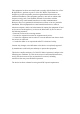User's Manual
For Tech Support and Customer Services, please contact us via
support@pohopa.com
TV jacks labeled
TV jacks labeled
EF-W226(SPEAKER)
EF-W226(SPEAKER)
① What’s in the box
Volume Down
In any state, insert the micro USB cable, the speaker will be charging with red light on,
filled with red light off. Speaker can be used while charging.
1, Can’t hear any sound from the speaker after connecting all the cables well.
2, Buzzing sound, continuous high pitch hum, sound cutting out, dropping put,
tiny sound.
3, Does the Pohopa speaker mute the tv sound? Can others in my family hear
TV while I use the Pohopa speaker?
From marketing statistical analysis, if you experience no sound, sound cuts in
and out, too much noises, most issues are caused by incorrect operation. Pls
refer to the connect instructions or email to (support@pohopa.com) with
pictures of how you connect all the cables, we are confident to get one good
solution for you within 24 hours.
There are three audio cords included (optical, RCA and 3.5mm), in the end, only one of
them is needed to complete installation. Please don't plug all of them at the same time.
Ensure you set the TV or TV related AV device’s audio format to PCM/LPCM when you
use digital optical connection
For some TVs, you may have to activate the TV audio out by changing the TV’s AUDIO
OUT setting to "External TV Speakers". Use your TV remote to go to the TV setting menu,
select Audio and follow the instructions in your TV user manual.
Not for TVs with non-functional audio out ports (test before purchase). Check if you can
hear any sound by plugging a normal wired headphone directly into the TV audio out.
Or check the quality of your Pohopa speaker through your iPad/PC etc.
Question: Why both lights on transmitter and speaker flash in blue after connecting all the
cables well and still can’t hear any sound from the speaker ?
Answer: The speaker and the transmitter are already exclusively paired, so when you
connect all the cables well as per the instructions, you will get the flashing blue light on
speaker, while solid blue light on transmitter. If not, it means they disconnect somehow,
you will have to get them paired first.
Here is how: Turn on both speaker and transmitter, you will get both
flashing blue lights. Press and hold the buttons at the same
time till the blue light on speaker flashes quickly, and that is the time to
press twice the power button(button labeled as “Pair”) on transmitter, then
the flasing light on transmitter will go back to solid blue, which means
they are paired again. And next time you use, they will always auto pair
with each other, no need to do this again.
Make sure you connect all the cables well, please refer to the three connection instructions
and choose one suits your TV most.
Place the transmitter as far as away from built-in Wi-Fi devices esp. Wi-Fi router to avoid
interference, at least 16ft away.
keep the distance between speaker and transmitter within 66ft.(might not be able to reach
up to 100ft due to obstacles in the room)
Please adjust the volume of TV or TV related AV device (e.g., TV, cable box, STB) to a
sufficient level, or raise the volume directly from the speaker volume control button.
Speaker low battey, please charge the speaker.
Please note speaker charing can Only Use 5V/1A Plug(Not included, regular phone plug is
recommended).
Step 2: Choose one of the three options below to connect the
transmitter W126 with your TV.
Step 1: Connect power supply to transmitter as picture shown on the right(The
plug can not fully insert, which is normal).
Then press and hold the power button on the top for 3 seconds to turn it on.
(the blue light flashes after powered on)
The plug can not fully insert
Step 3: Connect W126 with W226
Warm tip: we recommend better to not turn power off to transmitter, very little power
needed to keep on, so you don’t have to turn it on whenever you use.
For digital optical connection, please set your TV audio output
to PCM / LPCM, Dolby/DTS is not supported. The menus for
sound out and audio format setting are not the same from
different TV brands. please refer to your TV manual for details.
(for ref.) Device homepage--system setting--image and sound---
voice setting--digital audio output--PCM/LPCM.
For 3.5mm/AUX connection, normally no settings required,
simplest way, highly recommend. If it does, please refer to
the settings of Option 3.
For RCA connection, make sure the RCA ports are labeled as
"AUDIO OUT/OUTPUT/AV OUT", and set your TV audio
output to external speakers. The menus for sound out and audio
format setting are not the same from different TV brands. please
refer to your TV manual for details.
(for ref.) Menu - sound - speaker settings - external speakers - on.
Press and hold the button for 2 seconds to turn on the speaker. The speaker will auto
connect with the transmitter(you will get the flashing blue light on speaker, while solid
blue light on transmitter when successfully connected), and you can hear the TV sound
from the speaker.
Warm tip:if you don't trun off the power to transmitter as we recommend, you can directly hear the
TV sound coming out from the speaker each time you turn the speaker on.
Option1: AUX cable
Option2: Optical cable
Option3: 3.5mm Female to 2RCA Male Audio Cable + AUX cable
Option2
Option1
② Product diagram
④ Speaker charging
⑤IMPORTANT!
⑥ Technical parameters
③ Connect instructions
① DC IN 5V/1A
①
②
③
④
⑤
② Optical Digital Audio IN
③ Audio IN
④ Power/Pair
Pause/Resume Sound/Pair
Volume Up
Micro USB Charging Slot
Headset Jack
Power ON/OFF
X1
X1
W226(TRANSMITTER)
W226(TRANSMITTER)
Support Audio Format
Optical Digital Audio
Support Sampling Rate
PCM/PLCM
32, 44.1, 48, 96 and
192kHz, and 24-bit
X1
Micro USB Charging Cable
X1AUX Cable
X1
3.5mm Female to 2RCA Male
Audio Cable
2.4G Wireless Transmitting - Receiving System
Troubleshooting List
(simplest way, highly recommend)
4
5
6
7 83
AUDIO IN
DC 5V
OPTICAL IN
/Pair
X1AC Adapter
X1Digital Optical Cable
①
②
③
AUDIO IN
DC 5V
OPTICAL IN
/Pair
/Pair
④
W226
DC 5
Tap for 3 seconds
V/1A
Audio cable
①
/Audio OUT
/Headphone
NAUDIO I
R L
Audio OU Audio IN Coaxial OUT HDMI OUTT
/Audio OUT
/Headphone
Optical Digital
Audio OUT
TV
Optical cable
Optical Digital
Audio OUT
OPTICAL IN
②
TV
Option3
TV
Audio cable
AUDIO IN
R
L
AUDIO OUT
To Audio cable
③
l
l
.
.
.
.
.
.
.
.
.
This is a TV feature and its availability depends on your TV design. Please check your TV
manual or contact the manufacturer to ask weather the TV speakers can work or not when
the audio output is activated.
For most TVs, the TV's internal speakers and an external audio device can work
simultaneously. Such as, for some newer LG TVs, when do RCA audio connection, you
can set the “Sound Out” to “Internal TV Speaker + Audio Out(Optical)”. And for some
newer Samsung TVs, you can enable this feature by selecting “TV Speaker” from the TV
Sound Output lists.
However, for some old TV models , the built-in speakers might not work if you choose to
use an external audio device (e.g., speaker, headphone). If your TV is like this and you
only watch programs from one fixed AV device, such as cable box or STB etc, just hook
up the Pohopa speaker to that device for enjoying TV with your family together.
LED Light Status
Transmitter
BLUE Light
Flash slowly Disconnected
Mute
Connected
Searching
Searching
Connected
Charging
Full battery
Flash slowly
Flash quickly
Flash quickly
Stay solid
Stay solid
Stay solid
Go off
RED Light
BLUE Light
Speaker
.
.
.
You can also watch our short video on YouTube by searching
HOW TO USE POHOPA W226 V2.0
④
⑤
①
② ③
+
&
+
+
-
-
-
+
-
“ ”
support@pohopa.com
QUICK QUIDE
model name: W226