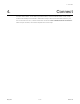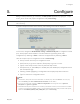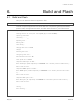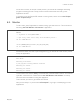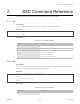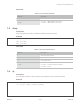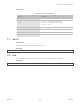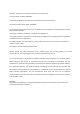User's Guide
!
5. Build and Flash
If there are no issues, at the end of build process, you should see messages describing
progress of loading process. Finally, the end module will be reset and “hello_world”
application will start.
If you'd like to use the Eclipse IDE instead of running make, check out the :doc:`Eclipse
guide <eclipse-setup>`.
6.2. Monitor
To see if “hello_world” application is indeed running, type makemonitor. This command is
launching :doc:`IDF Monitor <idf-monitor>` application:
$makemonitor
MONITOR
---idf_monitoron/dev/ttyUSB0115200---
---Quit:Ctrl+]|Menu:Ctrl+T|Help:Ctrl+TfollowedbyCtrl+H---
etsJun8201600:22:57
rst:0x1(POWERON_RESET),boot:0x13(SPI_FAST_FLASH_BOOT)
etsJun8201600:22:57
...
Several lines below, after start up and diagnostic log, you should see “Hello world!” printed
out by the application.
...
Helloworld!
Restartingin10seconds...
I(211)cpu_start:StartingscheduleronAPPCPU.
Restartingin9seconds...
Restartingin8seconds...
Restartingin7seconds...
To exit monitor use shortcut Ctrl+]. To execute makeflash and makemonitor in one shoot
type makeflashmonitor. Check section :doc:`IDF Monitor <idf-monitor>` for handy
shortcuts and more details on using this application.
That's all what you need to get started with ESP32!
Now you are ready to try some other :idf:`examples`, or go right to developing your own
applications.
Xinyuan
! /128
2019.04