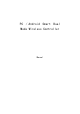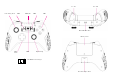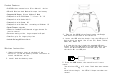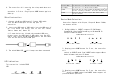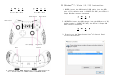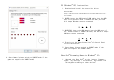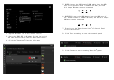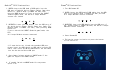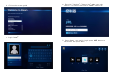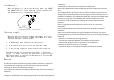User's Manual
Wireless Mode The controller is in Wireless connection Mode
Wired Mode The controller is in Wired connection Mode
XINPUT
Controller work as Xinput,support PC 360 Games、Steam
TM
OS、
Xbox One
TM
Streaming to Windows
TM
10 and part Android Games
DINPUT
Controller work as Dinput,support Most Android Games
and part PC Games
6. The controller will entering the sleep mode when not
any
operation in 5 mins. Single press HOME button again to
wake up.
Wired Instruction:
1. Connect the Micro-USB head of 3 meter USB cable
into the Micro-USB port at the top part of
controller
2. Insert the USB head of USB cable into the USB port of
de- vice which you would like to use (PC, Phone,
Tablet, Smart box, Smart TV)
* If some device not inlcude the standard USB port,
please insert the USB head of USB cable into the OTG
cable, then insert the Micro-USB head of the OTG cable
into the the device Micro-USB port
Device Mode Selection:
Controller Support with Xinput, Dinput & Mouse 3 Mode,
one button switch
1. Default Mode is XINPUT:support PC 360 Games、
SteamTM OS、Xbox OneTM Streaming to WindowsTM 10
and part Android Games
XINPUT Mode LED Indication
Wireless Mode + XINPUT Wired Mode + XINPUT
3. The wired Mode LED will keeps one when connected
2. Keeping press HOME button for 5 sec, the controller
will
switch to DINPUT mode from XINPUT mode:support Most
Android Games and part PC Games
DINPUT Mode LED Indication
LED Indication:
This controller inlcude FOUR
LED
Wireless Mode + DINPUT Wired Mode + DINPUT
Wireless Mode Wired Mode XINPUT DINPUT
3. Keeping press HOME button for 5 sec, the controller
will
switch to MOUSE mode from DINPUT mode:support all
platform Mouse operation.