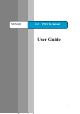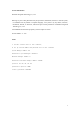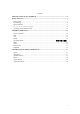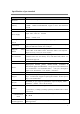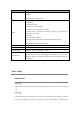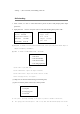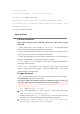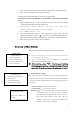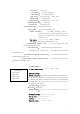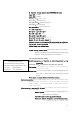User's Manual
7
batch receipt number;
③ Test LAN; input IP address to check if the LAN works well or not;
(5) Comm: to test MODEM, GPRS,CDMA;
(6) IC card: to test IC cards slot 1,2 3 and initialization key card;
(7) Accessories: to test fingerprint, barcode scanner, voice(not support in G3)
and USB and serial port;
(8) Clock: to set the current time.
Apps download
I Kernel download:
Note: please prepare both USB and serial port cable before kernel
download.
1. please install driver apps according to your PC OS : Secbulk_2000.msi(OS
2000 )/Secbulk_2003(OS 2003).msi/Secbulk_XP.msi(OS XP)
2. connect G3 with K3209 (please take care, the side with ACH of backbox should be
upwards, the other side with arrow sign should be downward)
3. connect PC and K3209 by serial port cable, and please take care of connecting with
K3209 by “POS/PINPAD”, and USB cable to plug into “USB D”;
4. Open “G3DL_3.6.7.exe” download tool on your PC, and click “start download”, it
will prompt “BIOS is booting…”;
5. Press “2, 5,0” and “on/off” to boot POS, then it will prompt input password
“888888”, when download tool prompt “ waiting for BIOS booting..” again, it will
means finishing to download kernel.
II Apps download
Note: G3 POS can support USB, serial port and remote download to download apps.
a.USB download: using USB to upgrade apps;
Note: please install USB simulated serial port communication driver well in your
PC before connection USB and K3209, otherwise, POS will prompt“please check
USB cable connect well or not, please plug USB again, and retry by pressing
“OK”, or cancel to exit”;
1. Open “G3DL_3.6.7.exe” by your PC;
2. Click “read configuration file” to select“apps.INI” file, and click “add” to tick
“√”at the option of “USB simulated serial port”;
3. Operation method: press “F” + “1” and press “CNL” at the same time to boot up
POS until you see “apps download (USB), please input your password”;
4. Input password “556677” and press “OK”, then it will prompt “apps
download (USB), downloading, baud rate=115200”