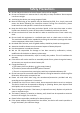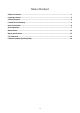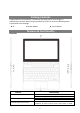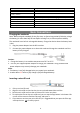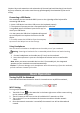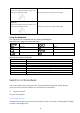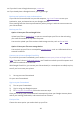User's Manual
7
Caution: Pay much attention to the orientation of the card and avoid inserting it into the slot
by force, otherwise, the card or card slot may get damaged if the orientation of the card is
wrong.
Connecting a USB Device
Your notebook has two standard USB 3.0 ports on the right edge of the keyboard for
connecting USB device.
1. Insert a USB device into either USB port on the keyboard properly.
2. The system will prompt you that a removable device is detected.
3. As guided, tap on the button ‘open the file app’ to
check your USB device.
4. In the system the USB drive is labeled as Winpe and
tap on Winpe drive to explore the files on the USB
device.
5. To safely remove the USB drive from the computer,
tap once on the Winpe icon on the file app.
Using Headphones
You can connect a headset or headphones to the audio port of your notebook.
Warning: Listening to loud music for an extended period of time can lead to hearing
loss.
1. Connect headphones to the audio port (3.5 mm) on the notebook.
2. Insert the earphones in your ears and adjust the volume level to a comfortable
level.
Note: When you connect an audio device to the 3.5 mm audio jack, the integrated
speakers on your notebook are muted automatically.
Caution: To prevent damage to the headphones when disconnecting it from the notebook,
pull the connector instead of the cable.
Basic Operation
Turning On/Off the Notebook
Press and hold the Power button for about 3-4 seconds to turn on/off the notebook,
Wi-Fi Setting
Turning on/off network:
1. Touch Wi-Fi icon on the status bar in the lower-right corner of the screen to bring
up the network setting menu.
2. Touch ‘Connect to VPN’ icon to view all available Wi-Fi metworks or VPNs.
3. Tap on the Wi-Fi icon at the bottom of the menu to enable or disable network
connection.
4. Once the network connection is turned off, the network icon will be darkened and
crossed.