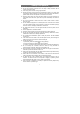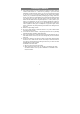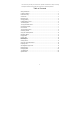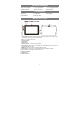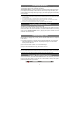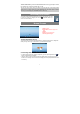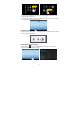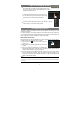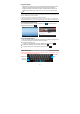User's Manual
7
To turn off the device, press and hold the Power button to bring up the option “Power
Off”, then tap on “Power Off” and then tap on “OK”.
Tip: For the sake of power saving, this device may sleep with the screen display locked
when there is no touch action for a while (depending on the actual setting of Screen
Timeout). You can briefly press the Power button to wake it up.
Unlocking the Screen
The screen will be locked after the device is idle for a few seconds. You need
to unlock the screen by dragging the lock icon
rightwards before you
continue to use the device.
Home Screen
The Extended Home Screen
The Home Screen consists five separate screens for positioning the shortcuts, widgets etc..
Slide your finger left or right on the screen to go to the extended screens.
Customizing Home Screen Items
y To add a Home Screen item (shortcut, widget etc.), you can tap the application icon to
display all applications and widgets.
y Hold your tap on an item to place it on the home page. (Note: If current page of Home
Screen has no enough room for a shortcut or widget, you will be prompted that there is no
more room.)
a. Battery Level
b. Apps Button- Enter the apps menu
page.
c. Return
d. Home-Go to the Home Page.
e. Recently Opened Apps
a
b
c
e
d