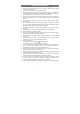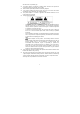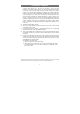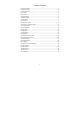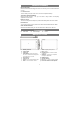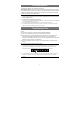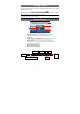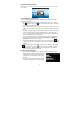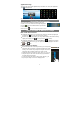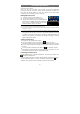User's Manual
7
Turning On/Off
To turn on the device, press and hold the Power button on the unit until you see the
boot-up screen then release. It may take a few minutes to start up the system, please
wait before you proceed.
To turn off the device, press and hold the Power button until you see the option
“Power Off”, tap on “Power Off” and then tap on “OK”.
Tip: This device will sleep with the screen off if it stays inactive for a few seconds. You can briefly press the
Power button to turn on the screen and wake it up.
Home Screen
a
b
c
d
e
f
g
a. Quick Internet Search - You can input anything you wish you
search on the searching bar (required WIFI connection)
b. Current time
c. Weather forecast – worldwide cities (required Wi-Fi connection)
• You can change the city by tapping the weather forecast indicator.
d. Default shortcuts - Tap on an icon to open the corresponding
application. You can add or remove shortcuts, see “Customizing the
Home Screen” on the next page.
e. Shortcut to E-book Reader
f. Shortcut to Applications page
g. Shortcut to System Settings
Go to Home
Screen
Drag the top bar downwards to
display the notification message
WiFi connection Battery level
Time Return
Display
menu
options
Volume
down/up