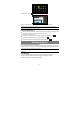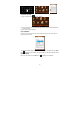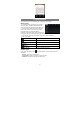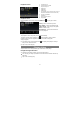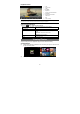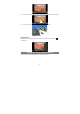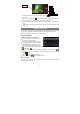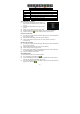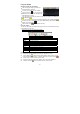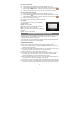User's Manual
11
To display menus, tap .
To enter a new address, tap the address bar and then type in address.
Note: Not all wireless networks offer access to the Internet. Some Wi-Fi networks only link several
computers together, without any Internet connection.
Using the Web Browser
y You can scroll the screen up and down by tapping on the page and dragging it up
or down (be careful not to tap a link until you are ready!).
y To open a link, simply tap it.
y To go back to the previous page that you browsed, tap the Back icon .
y To display the available menu items, tap the Menu icon
.
y To go back directly to the Home screen, tap the Home icon
.
Reading E-Books
Transfer E-books from Computer
Before reading, you need to transfer or download e-books to the device. You can copy
e-books from your computer’s local drive to the device by USB connection (see the
“Transferring files” section mentioned before).
Note: Make sure your e-books are in format of PDF, EPUB, TXT, FB2, RTF or PDB supported by
the device.
Start Reading
(1) In the Application page, tap “E-book” to enter the e-book reader mode.
(2) Slide your finger left and right on the book shelf to browse e-books.
(3) Tap an e-book to start reading immediately.