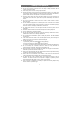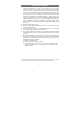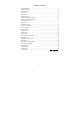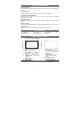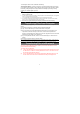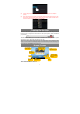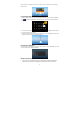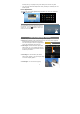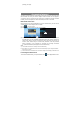User's Manual
8
Slide your finger horizontally on the screen to go to the left or right panel of the extended
Home Screen.
Customizing Home Screen Items
y To add a Home Screen item (shortcuts, widgets, folders etc.), you can tap the application
icon
to display all applications and then hold your tap on an item until it is placed on
home page.
y To move a Home Screen item, hold your finger onto it until it is highlighted, then drag it to
the desired location, and release it.
y To remove a Home Screen item, hold your finger onto it until it is highlighted, drag it to the
recycle bin “Remove” and then release your finger.
Changing the wallpaper
Hold your tap on the Home screen until a menu appear. Tap on “Wallpaper” and then
choose a picture as the desktop wallpaper.
Weather Forecast Setting
y You can choose a worldwide city you are interested in by tapping the weather
forcast info. Locate the city by selecting the state where the city is and then
Hold
down