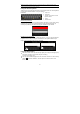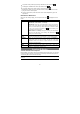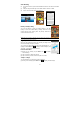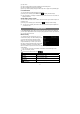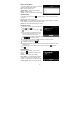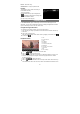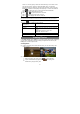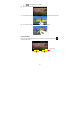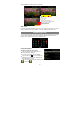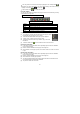User's Manual
19
Tapping “Menu” can display other menu options.
Slide Show
To start an automatic slideshow, tap on the screen to show a floating menu, and then
tap the Slideshow menu on the toolbar. To stop the slideshow, tap the screen.
Exploring Files
You can explore files and folders with the Explorer and Astro application. In the Home
Screen, tap the Applications shortcut to display all applications and then tap the
Explorer icon or ASTRO to enter the file explorer mode.
Using the Explorer
Navigate through Files and Folders
y You can drag your finger up and down to
scroll the file list up and down.
y To open a file or folder, tap the file/folder.
y Tap the menu icon , you can manage the
applications (see details in the “Managing 3rd
party Applications” section).
y You can go back or forward one level in the interface by tapping on the Back icon
or Next icon .
Send picture to
friend by e-mail
(email account
lo
g
in re
q
uired
)
Delete picture
Information about the picture
Set the picture as desktop background
Crop a part from the picture
Rotate the picture left
Rotate the picture right