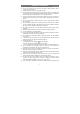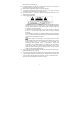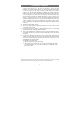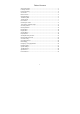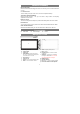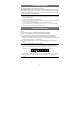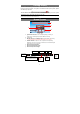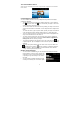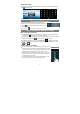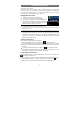User's Manual
9
Applications Page
The device has many useful applications pre-installed. You can tap the Application
Tab to display them.
Tip: Holding your tap on an application icon can add a shortcut to the desktop (Home Screen).
Unlocking the Screen
The screen will lock itself after standing by for a few
seconds. You need to unlock the screen by dragging the
lock icon to the arrow direction before you continue
to use the device.
Note: Dragging the icon to the arrow direction will mute the sound.
Touch Screen & Buttons Usage
Main Touch Screen Actions
y In different applications, you can go back one level in the interface by tapping on
the Back icon (in the top right corner of the screen).
y Wherever you are in the interface, you can go back directly to the Home screen by
tapping on the Home icon (in the top left corner of the screen).
y In different applications, you can tap the Menu icon to display menu options.
y While playing a video or song, you can pause/resume it by tapping on the Pause
/ Play icon.
Other Touch Screen Actions
y When watching a video or listening to music, you can tap on the
progression bar to go directly to a different location in the video
or song. You can also use your finger to drag the cursor in the
progression bar to another location in the video or song.
y In different browsers (File, Music, Video, Photo, etc.), you can
hold your finger on the screen and then drag up and down to
scroll the file list up and down.
y In some browsers (File, Music, Video, Photo, Web etc.), you
may hold your finger on an item to display options.