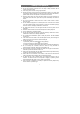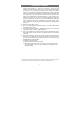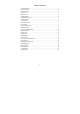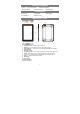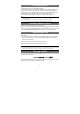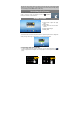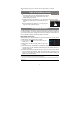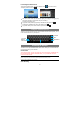User's Manual
10
Launching the Web browser
To launch the Web browser, you tap the Browser icon in the Home screen.
To display context menus, tap .
y You can scroll the screen up and down by tapping on the page and dragging it up
or down (be careful not to tap a link until you are ready!).
y To open a link, simply tap it.
y To go back to the previous page that you browsed, tap the Back icon .
y To display the available menu items, tap the Menu icon .
y To go back directly to the Home screen, tap the Home icon .
Using the Virtual Keyboard
Tapping on any text input field can open the virtual board. With the virtual keyboard, you can
enter a website address or any text required.
Reading E-Books
This device has a pre-installed E-Book reader, which allows you to read free ebooks
from the local memory or the Internet.
Get E-books
To get some e-books, you can copy them from a PC to the device via USB port (see
the “Transferring files” section mentioned above), or try to download some free
e-books from the Internet.
Note:
Make sure you have the access to the Internet by WiFi connection if you are
going to read or download on-line e-books.
Start Reading
Caps Lock
Backspace
Enter
Input method
Space
Number/
Letter switch