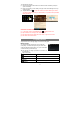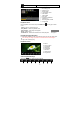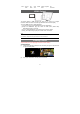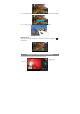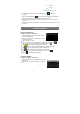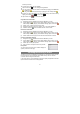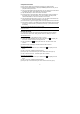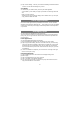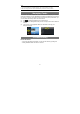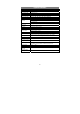User's Manual
15
z To start making video clips, tap on the Start/Stop button to start video
recording.
z Tap on the Start/Stop button again to stop video recording or photographing.
z The video clip / photo can be previewed in the Preview Window.
z To play the video clip that you have made, enter the Movie Player, and then tap
the video.
z To view the photo that you have taken, enter the Photo Viewer mode, and then tap
the photo.
Exploring Files
You can explore files and folders with either the FileBrowser or ASTRO application.
Using the FileBrowser
Navigate through Files and Folders
y Tap the FileBrowser icon in the application page
to launch the application.
y You can drag your finger up and down to scroll the
file list up and down.
y Tap to open a file or folder.
y You can go back one level in the interface by tapping on the Back icon .
y You can go back to the root of directory by tapping Up button .
y Tap button to enable multiple choices of the files.
y Tap button to edit (Cut/Copy/Paste/ Delete) the selected file or files.
y Tap button to browser the file or folders in thumbnails.
y Tap button to seek for help information on the Internet.
y You can always go back directly to the Home screen by tapping .
y Tapping can hide/display the toolbar.
Using the ASTRO
Navigate through Files and Folders
y Tap the ASTRO icon in the apps page to launch the
application.
y You can drag your finger up and down to scroll the
VCR mode
Start/Stop
Photography mode
Settings