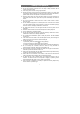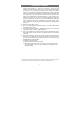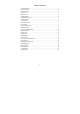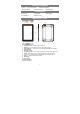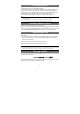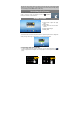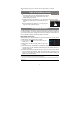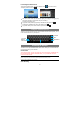User's Manual
7
Tip: For the sake of power saving, this device may sleep with the screen display locked
when there is no touch action for a while (depending on the actual setting of Display-Sleep).
You can briefly press the Power button to wake it up.
Unlocking the Screen
The screen will be locked after the device is idle for a few seconds. You
need to unlock the screen by dragging the lock icon
rightwards
before you continue to use the device.
Home Screen
The Home Screen consists five separate screens for positioning the shortcuts, widgets etc..
Slide your finger left or right on the screen to go to the extended screens.
Customizing Home Screen Items
y To add a Home Screen item (shortcut, widget etc.), you can tap the application icon to
display all applications and widgets, then hold your tap on an item to place it on the home
page.
Hold down
Hold down
a
b
c
d
e
a. Apps button- Open the apps
menu.
b. ESC button
c. Home button- Go to the home
screen.
d. Recent opened apps
e. Battery level