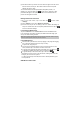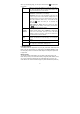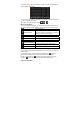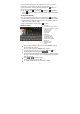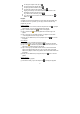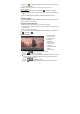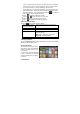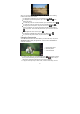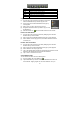User's Manual
12
When you are viewing page, you can tap on the menu icon to display the
menu items.
Go Allows you to enter the address of a Web site you’d like to
visit. Enter the address with the virtual keyboard. Select “Go”
to open the website in the current window.
Bookmarks Will open the “Bookmarks” manager. You will see three tabs:
“Bookmarks”, “Most visited”, and “History”.
“Bookmarks” show you a list of bookmarks. Just tap on one
of them to open it in the current window. Holding down on a
bookmark will give you access to several options (you will be
able to edit it, rename it, delete it, etc.). You can also use the
Menu icon which will allow you to bookmark the
last-viewed page.
“Most visited” and “History” allow you to access your “Most
visited” sites and your “History”. In the “History” tab, the Menu
icon allows you to clear the history.
New
window/
Windows
Allows you to open new windows. When you have several
windows currently opened, tap on “Windows” to display them
all at once on the screen. Just tap on one of the small
windows to view it in full screen, or tap on the Close icon in
the small window to close the window.
Refresh/
Stop
“Stop” will stop loading the web page, if it is currently loading.
“Refresh” will refresh the current web page, if it has stopped
loading.
Forward Will go to the next page that you browsed.
More Will give you access to other options (“Find on page”, “Select
text”, “Page info”, “Downloads”, “Settings” etc.).
Playing Music
Your MID provides two applications for you to play music files: Audio Player and
Music. You can choose “Music” or “Audio Player” in the Home Screen to enter
the music player mode. Let’s take the Audio Player as example to explain how
to play music.
Music Library
You should enter the music library once you start up the music player. The
Music Library shows your music files sorted by categories (Artist, Album, Genre,
etc.) if your music files contain these song information tags. If some of your
music files do not contain information tags, they will be classified as (Unknown)