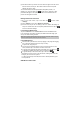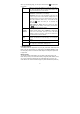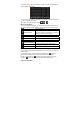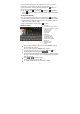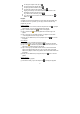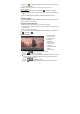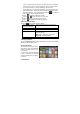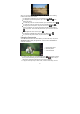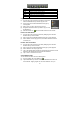User's Manual
14
You can sort all tracks/folders by their leading leters in order of A to Z, the
creation time of the track/folder, the file size or the file type.
(1) In the music library, tap on the Directory Browsing icon
in the menu.
(2) Choose the memory device to be sorted.
(3) Tap on the Sort icon
(by file size) / (by file type) / (by leading
letter)/
(by creation time) to sort the tracks/folders stored in the selected
memory device.
Set EQ Mode Manually
When you are listening to the music, tap on the Menu icon which allows
you to customize your equalizer setting. Your MID features a 7-band equalizer.
(1) Select a band, then drag your finger up/ down on the band to change the
gain level for these frequency ranges.
(2) Tap on “Save Effect” to confirm or tap on
to return.
Playback Screen
y Slide your finger vertically on the screen or roll the SCROLL button to
browse through the music list.
y Tap on the track or press the SCROLL button to play it.
y To pause/resume the song, tap on the Pause
/ Play icon.
y To play the previous/next song, tap on
/ .
y You can tap on the progression bar to go directly to a different location in
the song. You can also drag the cursor in the progression bar to another
location in the song.
y Tap on
/ to adjust the volume.
y To change the EQ mode, tap on “EQ”.
y To play the specified section from A to B, tap on “A-B”.
a. Track title
b. ID3 Information (artist, album etc.)
c. Search for information about the
track from Internet.
d. Progression bar
e. Previous track
f. Play/Pause
g. Next track
h. Change EQ mode
i. A-B Section Repeat
j. Change repeat mode
k. Add the track to playlist
l. Display lyric
m. Decrease volume
n. Increase volume
o. Return
a
b
c
d
e f g
h i j k l m n o