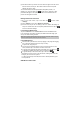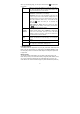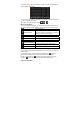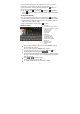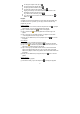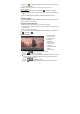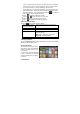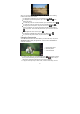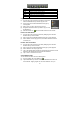User's Manual
18
When you are viewing picture, you can tap on the screen to show a floating
toolbar at the bottom of the screen.
y To start/pause a slideshow, tap on the Slideshow icon
.
y To display the previous/next picture, tap on the left
/ right arrow
beside the picture.
y To rotate the picture 90° counterclockwise, tap on the Rotate Left icon
.
To rotate the picture 90° clockwise, tap on the Rotate Right icon
.
y To magnify the current picture, tap on the Zoom In icon
. When the
picture is enlarged, you can drag the picture vertically or horizontally to
move the picture. To decrease the picture size, tap on the Zoom Out icon
.
y To set brightness of the screen, tap on
.
y To display the available menu items, tap on the Setting icon
.
y To go back to the photo browser, tap on the Back icon
.
Using the Camcorder
Your MID features built-in VCR which allows you make video clips. Tap on the
Application Tab to display all applications, and then select “Camcorder” to
enter the VCR mode.
z To make video clips, tap on the Start/Stop button to start video recording.
Once you finish recording, tap on the Start/Stop button
again to stop. A
video is then created and previewed it in the Preview Window.
z To play the video clip that you have made, enter the Video Player, choose
a
b
c
a. Mode Switch button
b. Start/stop button
c. Preview Window