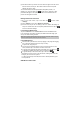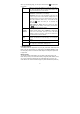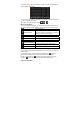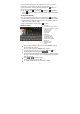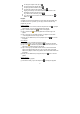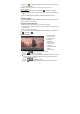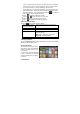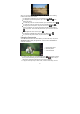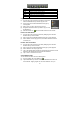User's Manual
19
the video clip and then play it (see “Playing Video” for details).
z You can take photos in the VCR mode. Slide the Mode Switch button to the
camera mode
, and then tap on the Start/Stop button to start
capturing picture. Once you finish, tap on the Start/Stop button
again to
stop. A photo is then created and previewed it in the Preview Window.
z To view the photo that you have taken, enter the Photo Viewer mode,
choose the photo and then view it (see “Viewing Photo” for details).
Using the Camera
Instructions of using the camera are similar to using camcorder. Please refer to
the “Using the Camcorder” for details.
File Explorer
The file browser gives you the possibility to navigate the file system of your MID
internal memory and memory card. Tap on the Application Tab to display all
applications, and then select “Explorer” to enter the file explorer mode.
Navigate through Files and Folders
y You can drag your finger up and
down to scroll the file list up and
down.
y To open a file or folder, tap on
the file/folder.
y Tap on the menu icon , you
can manage the applications (see
details in the “Manage
Application” section).
y You can go back or forward one level in the interface by tapping on the Back
icon
or Next icon .
y You can go back one level in the directory by tapping on the LevelUp button
.
y Wherever you are in the interface, you can go back directly to the Home
screen by tapping on the Return icon
or Home icon .
y Tap on the Home icon to go to the root directory.
Using the Toolbar
You can use the toolbar to navigate through your device’s internal memory/
memory card, delete or copy files.
Tapping on the grey area can hide/display the toolbar.