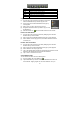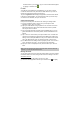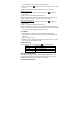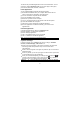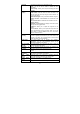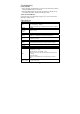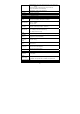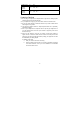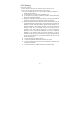User's Manual
21
finished selection, you can delete, copy or move the selected files together
by tapping on the Editor icon
.
E-mail
Your MID has pre-installed an E-mail application. You can send or receive
e-mails from the Internet at any time with Your MID. Make sure you have an
internet connection before using the email service.
Tap on the Application Tab to display all applications, and then select “Email”
to launch the email application. You should enter the inbox if you have set up
an email account. Otherwise, set up an account first.
Setup a Email Account
First you need to setup an E-mail account for receiving or sending emails.
(1) You are prompted to setup an account once you start up the email
application. Tap on “Next” to continue.
(2) Input your email address and login password. You can set the account as
default by selecting the option “Send email from this account by default”.
Then tap on “Next” to continue.
(3) Type in required information for setting up the PO3/IMAP server. You can
get the information from the service provider, network administrator or the
Internet.
(4) Tap on “Next” to continue after you set up the POP3 server. Your MID will
check the server settings and will proceed to the IMAP server setting if the
setting is correct. Setup the IMAP server as you do to POP3 server. Please
note in the “IMAP Server” field, you should input “imap.+ domain name”.
(5) Your MID will check the settings. When it prompts you that “Your account is
set up, and email is on its way”, your account is set up successfully.
(6) Input your name to be displayed in every email and then tap on “Done” to
finish.
Note: If you have more than one account, every time when you start up the email
application, you enter the default email account.
Manage Accounts
You can setup more than one account and manage these accounts by checking
information about the account, adding another account or deleting an account.
Add another Account
Following these steps to add another account if you want.
(1) Launch the email application and then tap on the Menu icon
to display