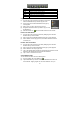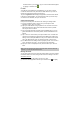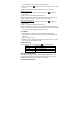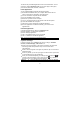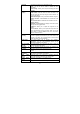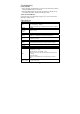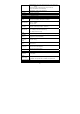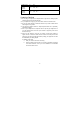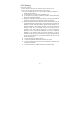User's Manual
23
The device has pre-installed applications when it was manufactured. You can
see them by tapping Application Tab. They are video player, audio player,
photo viewer, alarm clock, calculator, calendar etc.
Install Applications
You can install applications manually following these steps:
(1) Download the installation file to your computer. Make sure the file is in
format of .apk which is supported by Your MID system.
(2) Connect Your MID to computer with the USB cable.
(3) Copy the installation file to your MID.
(4) Disconnect your MID form the computer.
(5) Turn on your MID and enter the file explorer mode with the Explorer.
(6) Locate the installation file and open it.
(7) Follow the on-screen instructions to install the application.
(8) Once the application is installed successfully, you can find it in the
application tab.
Uninstall Applications
(1) Display all applications by tapping on Application Tab.
(2) Select “Settings”, and then select “Applications”.
(3) Select “Manage Applications”.
(4) Tab on the application that you want to uninstall.
(5) Tab on “Uninstall” to uninstall the application.
Note: You cannot uninstall the pre-installed applications.
System Settings
In the Home screen, tap on “Settings” and choose a category: “Networks
Controls”, “Sound & Display”, “Date & Time”, etc.
y When a down arrow appears on the right of a parameter, this means that
this setting includes sub-parameters. Tap on it to reveal the list of
sub-parameters.
y When a check box appears on the right of a parameter, tap on it to enable or
disable this option.
y When it is possible, you can use your finger to scroll the screen up and down
to reveal settings that you don’t initially see.
y When you have finished adjusting your settings, tap on the Back icon
to
go back to the list of settings, or tap on the Home icon
to go directly to
the Home screen. Your settings are saved instantly.
Wireless & This menu allows you to manage your Wi-Fi and Bluetooth