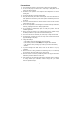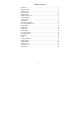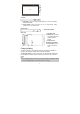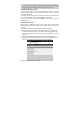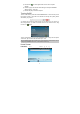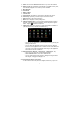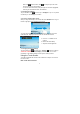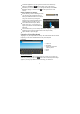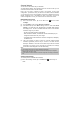User's Manual
7
a. Home: Go back to the Home Screen wherever you are in the interface.
b. Memory Card: the exclamation mark indicates no available memory card,
and it should disappear once a memory card is available.
c. Wi-Fi Network
d. 3G Network
e. Battery Charge
f. Current Time
g. Volume Down: Tap briefly or continuously to decrease the volume.
h. Volume Up: Tap briefly or continuously to increase the volume.
i. Return: Return to the previous directory.
j. Menu: Tap to display an overlay setting menu.
k. Address Inputting Area. You can input the website address by tapping
this field. A virtual keyboard should appear. Use the keyboard to type in
letters. Tapping
will hide the keyboard.
l. Applications Tab: Tap on this icon to reveal all applications installed on
your MID (alarm clock, calculator, GlobalTime etc.).
- You can copy the applications onto the Home screen by pressing and
holding on their icons.
- You can delete the application from the Home Screen by dragging
their icons to the Application Tab. To delete a Home screen item, hold
your finger onto it until it is highlighted, then drag it to the Application
Tab which has become a trash icon.
m. Default shortcuts (“Browser”, “Video Player”, “Audio Player”, etc.)
- Tap on an icon to open the corresponding application.
- Roll the SCROLL button on the unit to select an item.
- You can customize the Home Screen by adding/removing shortcuts
and widgets, changing the wallpaper, etc.
z Customizing the Home screen items
- To add a Home screen item (shortcuts, widgets, folders etc.), tap on the