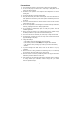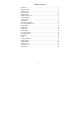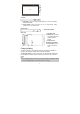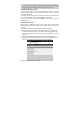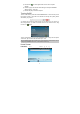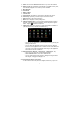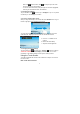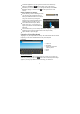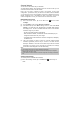User's Manual
8
Menu icon and then select “Add” , or hold your tap on the Home
Screen until a pop-up menu displays.
- To move a Home screen item, hold your finger onto it until it is highlighted,
then drag it to the desired location, and release it.
z Changing the wallpaper
Tap on the Menu icon
, and then tap on “Wallpaper”. Tap on one picture
and then tap on “Set Wallpaper” to confirm.
z Go to the extended Home Screen
Slide your finger horizontally on the screen OR roll the SCROLL button to go to
the left or right panel of the extended Home Screen.
You may see the following extended Home Screen in which you have some
useful shorcuts. Tapping on these shorcuts can activate their function.
z Changing the System Settings
Tap on the Menu icon
, and then tap on “Settings” . Choose a category:
“Wireless& networks”, “Sound & Display”, “Date & Time”, etc. For more
information on the different settings, see the System Settings section.
Using the Touch Screen
Your MID is equipped with a touch-screen. Below are a few tips on how to use
the touch screen.
Main Touch Screen Actions
a b c
a. Connect to available Wi-Fi
network
b. Refresh the media library
c. Adjust the screen brightness