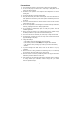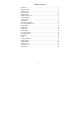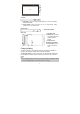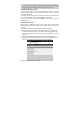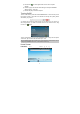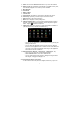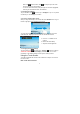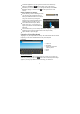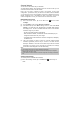User's Manual
9
y In different applications, you can go back one level in the interface by
tapping on the Back icon
(at the top right corner of the screen).
y Wherever you are in the interface, you can go back directly to the Home
Screen by tapping on the Home icon
(in the top left corner of the
screen).
Other Touch Screen Actions
y When watching a video or listening to music,
you can tap on the progression bar to go
directly to a different location in the video or
song. You can also use your finger to
drag the cursor in the progression bar to
another location in the video or song.
y In the different browsers (File, Music,
Video, Photo, etc.), you can drag your
finger up and down to scroll the file list up
and down.
y In the Web browser, you can scroll up and down by tapping on the page and
dragging it up or down (be careful however not to tap on a link!).
y Tap on the link to open the page.
Using the Virtual Keyboard
Tapping on any text input field can show up the virtual board. With the virtual
keyboard, you can enter website address or any text if required.
Indications
Selecting Input Method
If you have installed more than one input method on your MID, you can select one
method by a) holding your tap on the button until the Android keyboard settings
appear; b) choosing “Input Method” and then choosing your desired one.
a. Caps Lock
b. Backspace.
c. Number and Characters
/Letter keyboard.
d. Space
e. Enter
c
b
d
a
e