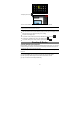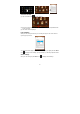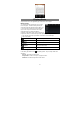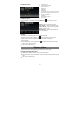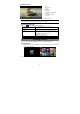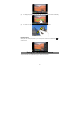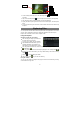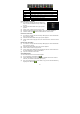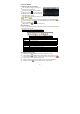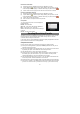User's Manual
17
z To start making video clips, tap on the Start/Stop button to start video
recording.
z Tap on the Start/Stop button again to stop video recording or photographing.
z The video clip / photo can be previewed in the Preview Window.
z To play the video clip that you have made, enter the Video Player, and then tap the
video.
z To view the photo that you have taken, enter the Photo Viewer mode, and then tap
the photo.
Exploring Files
You can explore files and folders with the Explorer and Astro application. In the Home
Screen, tap the Applications shortcut to display all applications and then tap the
Explorer icon or ASTRO to enter the file explorer mode.
Using the Explorer
Navigate through Files and Folders
y You can drag your finger up and down to
scroll the file list up and down.
y To open a file or folder, tap the file/folder.
y Tap MANAGE APPLICATIONS, you can
uninstall applications (see details in the
“Managing 3
rd
party Applications” section).
y You can go back or forward one level in the interface by tapping on the Back icon
or Next icon .
y You can go back one level in the directory by tapping on the LevelUp button .
y Wherever you are in the interface, you can go back directly to the Home screen by
tapping .
y Tapping can hide/display the toolbar.
y Tap the Home icon to go to the root directory.
Using the Toolbar
You can use the toolbar to navigate through your device’s internal memory/ memory
card and delete or copy files.
VCR mode
Start/Stop
Viewfinder
Photography mode
Zoom
Settings