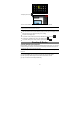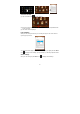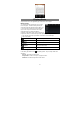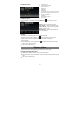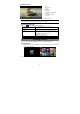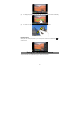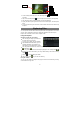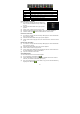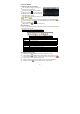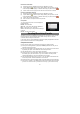User's Manual
18
Home Go to the Home Screen.
LevelUp Go back one level in the directory.
Multi Select more than one file.
Editor Copy, delete, move, paste or rename the file or folder.
New Folder Create a new folder.
Back Go back one level in the interface.
Next Go forward one level in the interface.
Copy/Move Files and Folders
(1) In the file list, scroll up and down by sliding your
finger to select the file/folder that you want to copy
or move.
(2) Hold the selected file/folder until a pop-up menu
appears.
(3) Select “Copy” or “Move” from the pop-up menu.
(4) Navigate to the location where you wish to copy or move the file/folder to.
(5) Select the Editor icon from the toolbar and then choose “Paste.”
Delete Files and Folders
(1) In the file list, scroll up and down the list by sliding finger to select the file/folder
that you want to delete.
(2) Hold the selected file/folder until a pop-up menu appears.
(3) Select “Delete” from the pop-up menu, then select “Delete” to confirm or “Cancel”
to quit.
Rename Files and Folders
(1) In the file list, scroll up and down the list by sliding finger to select the file/folder
that you want to rename.
(2) Hold the selected file/folder until a pop-up menu appears.
(3) Select “Rename” from the pop-up menu.
(4) Tap the input field to display the virtual keyboard, and then choose letters from
the virtual keyboard to rename the file/folders.
(5) Tap “OK” to confirm the new name.
Select Multiple Items
You can select more than one file or folder together.
(1) In the top toolbar, tap the Multi icon “ .”
(2) Tap the files/folders you want to choose. The file/folder name turns red when
selected. (To deselect the file/folder, tap it again.)
(3) Once you finished selection, you can delete, copy or move the selected files by
tapping on the Editor icon .
Sliding your finger on the toolbar can scroll through all tools.