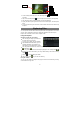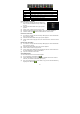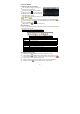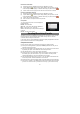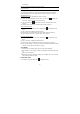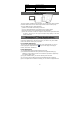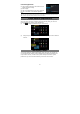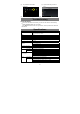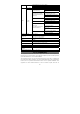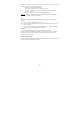User's Manual
22
Refresh Refresh the emails.
Compose Compose a new email.
Folders Go back to email box.
Accounts View all email accounts.
Account Settings Check your account settings.
HDMI Output
The device features a HDMI interface with which you can connect the device to digital
televisions. HDMI connection can deliver high-definition audio and video quality.
To use the HDMI function on digital televisions,
(1) Make sure the HDMI under Settings is turned on.
(2) Turn on the digital television, and switch its Source mode to HDMI.
(3) Connect the device to the digital television through HDMI cable.
(4) Once the connection is made, the digital TV shows content synchronized with
the device, and then you can enjoy the sharpest image quality on the wide
screen of television.
Managing 3
rd
Party Applications
Your device provides support to many useful third-party applications. You can
purchase the applications to add more functions to your device. They are available
online at the Internet or directly on your product.
Pre-installed Applications
The device has pre-installed applications when it was manufactured. You can see
them by tapping the Applications icon . They are video player, audio player,
browser, alarm clock, calculator etc.
Install Applications
You can install applications manually following these steps:
(1) Download the installation file directly from the built-in application library (e.g.
SlideMe) or Internet. Make sure the file is in format of .apk which is supported by
your Internet Tablet system.
(2) Copy the installation file to your Internet Tablet by USB connection.
(3) Turn on your Internet Tablet and locate the installation file with the Explorer.
(4) Once the application is installed successfully, you can find it in the application tab.