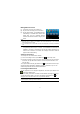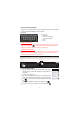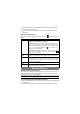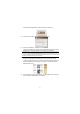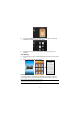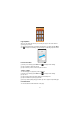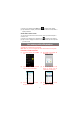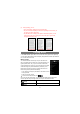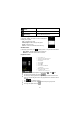User's Manual
19
(3) During reading, you can:
y Turn over pages by sliding your f inger left and right.
y Tap on the screen to display the control bar. By sliding the control bar, you
can go to any page in the e-book.
y Tap the Menu icon to display menu options. With these options, you can
view outline of the e-book, change the view mode (day or night mode),
change the font size or style.
(previous/next page) (control bar) (options)
Playing Music
In the Home Screen, tap the Music icon to enter the music player mode. Optionally,
you can tap the Applications shortcut to display all applications and then tap the Music
icon to enter the mus ic mode.
Music Library
You should enter the music library once you start the music
player. The Music Library shows your music files sorted by cat-
egories (Artist, Album, etc.) if your music files contain these
song information tags. If some of your music files do not contain
information tags, they will be classified as (Unknown) in the
Music Library. When new music is copied to the device, the
Music Library will be updated automatically.
y
You can drag your finger up and down on the file list to scroll
through the list.
y
Tap a track to play a track.
y
To return to the Home Screen, tap / .
Once you enter t he music library, you should see the toolbar at the bottom of the
screen. Tap and hold your finger on the icon and you should see its name.
Songs
List all music files.
Artist
List music files by artist.