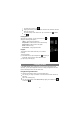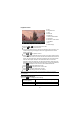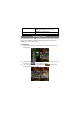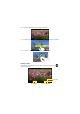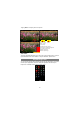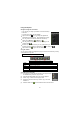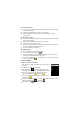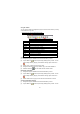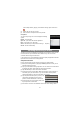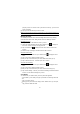User's Manual
26
Using the Explorer
Navigate through Files and Folders
y
You can drag your finger up and down to scroll the file list up
and down.
y
To open a file or folder, tap the file/folder.
y
Tap the menu icon , you can manage the applications
(see details in the “Managing 3
rd
party Applications” section).
y
You can go back or forward one level in the interface by
tapping on the Back icon
or Next icon .
y
You can go back one level in the directory by tapping on the
LevelUp button
.
y
Wherever you are in the interface, you can go back directly to
the Home screen by tapping on the Return icon
or Home icon .
y
Tap the Home icon to go to the root directory.
Using the Toolbar
You can use the toolbar to navigate through your device’s internal memory/ m emory
card and delete or copy files.
Home
Go to the Home Screen.
LevelUp
Go back one level in the directory.
Multi
Select more than on e file.
Editor
Copy, delete, move, paste or rename the file or folder.
Back
Go back one level in the i nterface.
Next
Go forward one level in the interface.
Copy/Move Files and Folders
(1) In the file list, scroll up and down by sliding your finger to select
the file/folder that you want to copy or move.
(2) Hold the selected file/folder until a pop-up menu appears.
(3) Select “Copy” or “Move” from the pop - up menu.
(4) Navigate to the location where you wish to copy or move the
file/folder to.
(5) Select the Editor icon
from the toolbar and then choose “Paste.”
Tapping on the grey area can hide/display the toolbar.
Sliding your finger on the toolbar can scroll through all tool s.