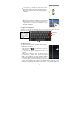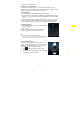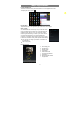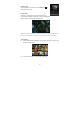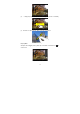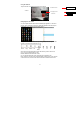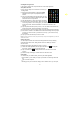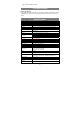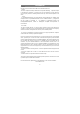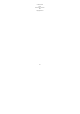User's Manual
15
Sending/Receiving E-mails
In the Home or Apps Screen, tap the Email icon to launch the application.
Setup Email Account
First you need to setup an E-mail account for receiving or
sending emails.
(1) Start up the email application by tapping the Email
application icon and you are prompted to setup an
account.
(2) Input your email address and login password. You can
set the account as default by selecting the option “Send
email from this account by default”.
(3) Tap “Manual Setup” to set the email server information.
(4) Choose the server type from POP3, IMAP or Exchange
for incoming emails. To know what type of your email server is, you can consult
the service provider, network administrator or search for information in the
Internet.
(5) Input required information (server, port etc.). You can obtain the information from
the service provider, network administrator or the Internet.
(6) Choose the server type for outgoing emails, and input required server information.
(7) Click “Next” to continue. Your tablet will check the server settings. When it prompts
you that “Your account is set up, and email is on its way”, your account is set up
successfully.
(8) Input your name and then tap on “Done” to finish.
Note: If you have more than one account, every time when you start up the email application, you enter the
default email account.
Manage Accounts
You can setup more than one account and manage these accounts by checking
information about the account, adding another account or deleting an account.
Add an Account
Following these steps to add another account if you want.
(1) Launch the email application and then tap on the Menu icon to display the
menu item. Choose “Accounts” to display accounts.
(2) Tap on the Menu icon to display the menu item, and then choose “Add
account”.
(3) Follow the steps of setting up an Email Account to add an account.
View Emails
You should enter your mailbox when you start up the email application.
y In the mailbox, you can slide your finger up and down to scroll through the email
list.
y Tap on an email to open it.
y Holding your tap on the email can display a menu. With the menu, you can open,