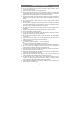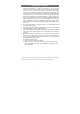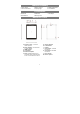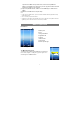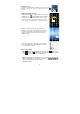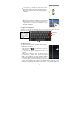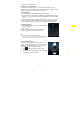User's Manual
y
I
u
m
a
y
W
(
f
f
Usin
g
When
keyb
o
Acce
s
You
c
1) M
a
a.
T
s
e
b.
S
o
n
c.
T
aut
o
the
m
sh
o
d.
C
ma
y
co
n
Caps
L
tap twi
c
letters
briefly
t
input t
h
in ca
p
it
a
I
n some apps, y
o
u
p and down to
s
m
ay hold your fi
n
a
vailable).
W
hen viewing a
(
at least two) on
f
ingers to zoom
o
f
or better visual
e
g
the Virtual Ke
y
ever you need t
o
o
ard, with which y
o
s
sing Internet
c
an access to th
e
a
ke WI-FI Conn
e
T
ap the Setting ic
o
e
ttings menu.
S
elect “WIFI” an
d
n
WIFI.
T
ap “Wi-Fi” to
s
o
matically for
a
m
in the right
p
o
ws all the wirele
C
hoose a networ
k
y
be secured
w
n
nection is succ
e
L
ock: quickly
c
e to input all
in capital;
t
ap once to
h
e first letter
a
l.
o
u can slide you
r
s
croll the file list;
n
ger on an item
t
photo or webpa
g
the screen, and
o
ut it, or open y
o
e
ffect.
y
board
o
input somethin
o
u can enter a w
e
e
Internet easily
w
e
ction
o
n on the Ho
m
d
slide the toggle
s
elect a router,
a
vailable WiFi
n
p
anel. The list
o
ss networks in r
a
k
from the list an
w
ith password,
e
e
ssful, the mes
s
S
9
r
finger on the s
c
and sometimes
t
o display option
s
g
e, you put your
f
you can pinch y
o
o
ur fingers to zo
o
g, tap on any t
e
e
bsite address or
a
w
ith Wi-Fi netwo
m
e Screen to op
e
switch to “ON” t
o
the device will
n
etworks and d
i
o
f available net
w
a
nge of your de
v
d then tap “Con
n
e
nter the pass
w
s
age Connected
S
pace
c
reen
you
s
(if
f
ingers
o
ur
o
m in it
e
xt input box to
o
a
ny text required.
rks.
e
n the
o
turn
scan
i
splay
w
orks
v
ice.
n
ect” to connect.
w
ord before co
n
to…(WiFi Net
w
o
pen the virtual
Some network
n
necting. If the
w
ork Name) will
Backspace
Enter