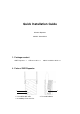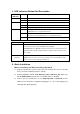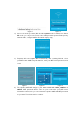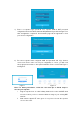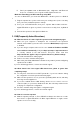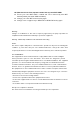Quick Installation Guide
3. LED Indicators/Button/Port Description
LED
Indicator
Status
Description
Power
Solid on
The repeater connected to a power source properly.
Off
The repeater is not powered on.
WPS
Solid on
A WPS connection has been established.
Blinking
A WPS connection is being established.
Off
The WPS connection is not activated.
Signal
Green
The repeater has connected to your existing WiFi router on proper position,
it will blink if there is any data transmission.
Yellow
The repeater is too far away from the WiFi router, relocate the repeater
closer to the router, it will blink if there is any data transmission.
Red
The repeater doesn’t connect to the WiFi router.
Button & Port
Description
WPS/Reset
WPS function: Press WPS/Reset button 2-6 seconds, repeater WPS function will
be activated, you can connect it with WiFi router by WPS.
Reset function: Press WPS/Reset button more than 10 seconds then release it,
signal LED will be off. When signal LED turns on again, means repeater is reset
successfully.
10/100Mbps RJ45
LAN port
-In repeater mode, it is used to connect to a computer or an IPTV STB.
-In AP mode, it is used to connect to your wired router to provide WiFi for other
wireless clients such as mobile phone,tablet,etc..
4. Quick Installation
Method 1: Extending your WiFi network by using Web UI
1) Plug the repeater into a power outlet near your existing router (not too far away
from your router) and wait repeater to start up.
2) Connect repeater’s default SSID (Wireless_2.4G or Wireless_5G). Make sure
that the Mobile Data(if any)function of your WiFi device is disabled.
3) Please open your web browser, access http://ap.setup or 192.168.16.1 in the
address bar to enter quick configuration page(figure 1),choose the language you
need and click “start”.(figure 2)