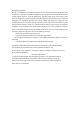Quick Installation Guide
7.Click Next and setup completed
Users can backup,reboot and reset to factory default settings through device
management menu options. Also you can modify the WEB login password,
upgrade rmware, time synchronization and system log statistics and other
functional settings as shown in picture below.
8.Wireless testing
Check the status of the wireless network connection: signal quality, speed, Bytes sent
and received. Click on Details, check if the IP address and DNS server address etc. obtained
correctly, conrm that the device is working properly.
Use Laptop or mobile phone to test whether the wireless network can surf the
Internet: click wireless network , select the wireless SSID, enter the
password to connect the wireless AP, test whether you can surf the Internet.
1
2 3
√
5G WIFI Setting
AP Mode
Wifi Status
Hide your SSID?
SSID
Wireless5.8G
Channel
Encrypt
Encruption
Password
66666666
Timing
1 Day
40M 9
Next Back
Android system setup steps
ISO system setup steps
Mobile phone login web page of AP (default password is admin) When mobile phone connect to AP through wireless, need to congure static IP according to below steps
Other mode
3.2
Device Management
3.3
Use mobile phone to login
3.4
*This manual is only used for instructions and provides an accurate information as we can ,
but we can not make sure all the information in this manual is correct.This manual may be
updated because of the products upgrade,we have the right to revise the manual without any notice.
FAQ and Solutions
Q1: Forget login name and password ?
A1: Reset to factory default settings: press the reset button for above 10 seconds and release it , the
device will reboot and reset to factory default settings automatically.
Q2: Can not Login wireless AP management WEB interface ?
A2: 1.Check if PC with static IP and if this IP is in the same IP segment of AP, make sure it is
not set to other IP range.
2.Reset AP to factory default settings and re-connect to AP.
3.Make sure wireless AP IP address is 192.168.188.253 and not occupied by other devices .
4.Check if there is something wrong with PC and Ethernet cable ,recommend to use
CAT 5e or above UTP cable .
Q3: Forget wireless network password ?
A3: 1.Connect AP by wired ,login WEB management interface ,click wireless settings---> basic
settings--->Encryption--->Password, and set a new password for wireless network.
2.Reset AP to factory default settings, the default password is 66666666.
Q4: Can not obtain IP Address ?
A4: 1.In gateway or WISP mode, check if DHCP server is enabled
2.In repeater or AP mode, check if upper network connection is normal ,or if LAN
network DHCP server is working well .
Q5: How to change FIT AP to FAT AP ?
A5: Switch FAT and FIT mode by clicking the button at right corner ,then device will
reboot .After rebooting,please clear history buer les in IE and then login .
NOTE: Once the device is switched to FAT AP mode , AC controller will not be able to
manage and control it .
Q6: AC controller device list can not get AP devices ?
A6: The mode for AC controller and AP are dierent, AC controller with model prexed
AC is used to control FAT AP, the model prexed in FAC or BW is used to control FIT AP .
NOTE: All the APs support both FAT and FIT AP mode , the default mode is FIT AP mode.
Open the phone click "settings", choose "WLAN" , nd and long press the SSID of the AP,
pop-up menu select "Static IP", set a static IP 192.168.188.X (X can not be 253 or 252) (the static IP
should be same IP segment as AP) for mobile phone, then input the right Gateway IP, network mask
and DNS.
Click "settings", choose "Wi-Fi", click exclamation mark after connect wireless signal
successfully, setup the static IP 192.168.188.X(X can not be 253 or 252), then input gateway IP,
subnet mask and DNS, please note: the static IP should be in the same IP segment as AP.
How to set static IP for IOS system mobile phoneHow to set static IP for Android system mobile phone
1
2
√
AP模式
AP Mode
Have completed your configuration!
Gateway Mode
Realize router function, WAN port connect with modem (ADSL or Fiber) , or WAN
port connect internet by dynamic or static IP type.
Repeater mode
Realize wireless bridge and forwarding without compatibility matching with the
upper device.
WISP Mode
Wireless ISP clients connect to the wireless base station by wireless, to realize local
LAN internet connection sharing.
AP mode
Under AP mode, NAT, DHCP, rewall, and all WAN related functions are turned o,
all wireless and wired interfaces are bridged together, no distinguishing between
LAN and WAN.
Based on the Quick Setup Wizard for each mode shown in the above picture, Set
the parameters and options that user needs, and click Next step until the settings
for each operation mode are completed .
Operation mode setup
Gateway Repeater Mode WISP Mode
Current Mode
AP Mode
Reboot Modify Password Upgrade Time LogCongure
Congure
Backup
Restore
Reset Default
Save the conguration le to your computer
Restore the factory default settings ,please press this button
Select
Home
Wizard
WIFI
Network
Manage