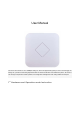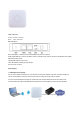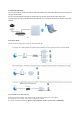User Manual This is the user manual of 11ac 1200Mbps Ceiling AP, which will approximate guide you how to set and apply the Ceiling AP, it provide a convenient graphical interface for network construction and maintenance person, as well as a user through a simple and accurate operation, and configuration management of the ceiling wireless access point.
LED indicator: G r e e n : P o we r I n d i c a t o r Blue: WiFi Indicator AP I n t e r f a c e : RST: Reset Button, it make AP revert to default data after press it 15 seconds. WAN: Gigabit WAN Port, connect with ADSL modem or Internet mainly. It will be LAN port under Wireless AP and WiFi Repeater operation mode LAN: Gigabit LAN Port to end users LED: LED Indicator of WAN port and LAN port DC: DC power connector Power Supply: 1.
2. Powered by PoE Switch The connection diagram shows as P2, Internet cable from PoE Switch to Ceiling AP’s WAN Port, then PC access into ceiling AP wired/wireless. Pls note, if the PD Wireless AP support 24V passive PoE, then the PoE switch should be 24V Passive PoE,. If the PD wireless AP support 48V IEEE 802.3af standard PoE, m the PoE switch should comply with 802.3af 48V PoE standard.
T h e d i a g r a m o f L A N c a b l e c o n n e c t i o n s h o we d a s f o l l o w: 2 n d : Login 1)Connect the Ceiling AP with computer 2)Configure the PC’s local connection IP address as 192.168.188.X (X is number from 2 to 254), subnet mask is 255.255.255.0, follow P4 and P5 to finish.
P 5 Setting of computer’s IP address 3) Input 192.168.188.
P7: Device Status In this ceiling wireless AP, the default operation mode is AP mode. Then in 2.4G Wireless Setting, GUI configuration page showed as below: User can configure the SSID, password, band width, channel here, then Apply to finish.
P8. 2.4G Wireless setting 5.8G Wireless Setting GUI configuration setting showed as P8: P9 5.
P11 AP Postion setting 2) Wizard Configuration: Click Wizard in Status page, will pop up following page to configure the operation mode: There are four operation mode of this ceiling wireless AP, and there are explanation for each operation mode for better application.
1. Gateway Mode: Click Gateway mode, will pop up following pictures: Pls choose the right WAN setting mode, then click next to continue. P13.
P14 Wireless Setting in Gateway Mode When click Next, then will complete the Gateway mode setting and show following picture: P15 Complete the setting in Gateway Mode When return to Status, the page showed as follow: P16 Status in Gateway Mode
2. WiFi Repeater mode Click WiFi Repeater operation mode in Wizard, then following page will pop up, and choose the right SSID to bridge, then next.
Click Return button, will back to Status, show Repeater mode data, show fail or success, and user can configure this data in this page if required. P19 Status in Repeater Mode Pls note, when click wireless relay setting, following page will pop up, you can make change from here easy: P20 Wireless Relay Setting 3.
Click WISP operation mode in Wizard, then will pop up the configure page, pls set the WISP operation mode based on the stepes showed in picture: P21 WISP Mode Configure the right WAN setting in WISP operation mode, then next.
P22 WAN setting in WISP mode Configure wireless data showed as follow: P23 Wireless Setting in WISP mode Then complete and back to status, will show the connection fail or success, then can configure the data based on request:
P24 Status in WISP mode Remark: When click WAN Setting, will pop up following picture: P25 WAN setting in WISP mode 4. AP Operation mode: Set the wireless data, AP Location info as required, then click next to continue and enter into LAN setting.
P26 Wireless setting in AP Mode P27 LAN Setting in AP Mode
P28 Status in AP Mode 3) Advanced Setting: In advanced setting, user can check the ceiling AP’s firmware version, working status, 2.4G wireless, 5.8G Wireless, LAN Status, upgrade firmware, Reset... Let’s Click Advanced Setting in status page, will show return home, Setup Wizard which we showed before. Let’s shown mode in Device Status, 2.4G Wireless, 5.8G Wireless, Network and Management.
and LAN status: P30 2.4G Wireless Status P31 5.
P32 LAN Status 2.4G Wireless Setting: In this part, will show the 2.4G Basic Setting, Virtual AP, Access control and Advanced Setting: P33 Basic Setting in 2.
and avoid the wifi interface. P34 Wireless Analyzer Virtural AP: There are 3 virtural AP in 2.