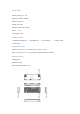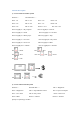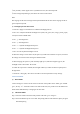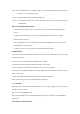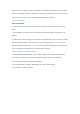User's Manual
①On your Mac, choose Apple menu> System Preferences, then click Keyboard.
②Click Change Keyboard Type, then follow the onscreen instructions.
Note:
The language of the device settings of this keyboard should be the same as the language of the ori
ginal computer keyboard.
3) Backlight operation instructions
1. Press FN + PgUp to switch between 15 different backlight patterns.
2. FN + Del = Adjust monochrome backlight color (white, red, green, blue, orange, yellow, purple,
colors) and switch in RGB mode.
3. FN + ↓ = LED brightness -
4. FN + ↑ = LED brightness +
5. FN + ← = Dynamic backlight mode speed -
6. FN + → = Dynamic backlight mode speed +
7. FN + Ins : The keyboard backlight is all off
8. When the voltage is lower than 3.3V, the Space key flashes red to indicate low power, and when
the voltage is lower than 3.0V entering the shutdown mode.
9. When charging, the Space key will constantly light up red, and when it lights up green, the
backlight will be restored after 10 seconds.
10. When the Caps Lock is enabled, the backlight of this key is white and does not participate in
the light effect.
11. Press FN + Alt (right) + Esc about 3 seconds to reset the keyboard to factory settings.
Connection Mode
1) Wired Mode
Connect the Type-C Cable. Turn the switch on the back of the product to the "USB" gear <middle
gear>, the key“T”will flash red about 3 seconds. In this state, the product enters the USB wired
mode and the lithium battery is charging at the same time.
2) Bluetooth Mode
Step 1. Turn the switch on the back of the product to the "BT" gear <left gear>.
Step 2. Press and hold Fn+Q for 2-3 seconds. The pairing indicator will flash blue quickly to signal
Bluetooth pairing.