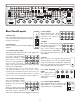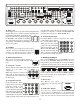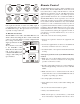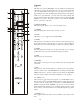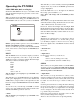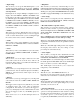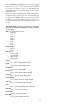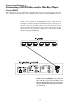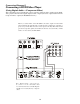Troubleshooting guide
14
Controls
1. ON
This button powers the PT-7020A on from standby mode. When the
ON button is pressed, the blue light next to the power button will turn
off, and LOADING will appear in the display window for
approximately 3 seconds, and Sherbourn will appear next in the display
window for approximately 3 seconds. The last selected input will
appear and the volume will return to the last selected volume. The PT-
7020A is now ready to use. This can also be done with the POWER
button on the front of the unit.
2. INPUT SOURCE
This button group allows you to select the input source.
3. STEREO
This will change the current audio selection to stereo.
4. BAND
This allows you to toggle between AM and FM
5. MUTE
This mutes the sound. Press it down once the sound is muted, press it
down again and the sound returns to its previous volume. If Popup
Window is active, a window will display on the screen showing “Mute”.
6. VIDEO
This will display the current video resolution and allow you to change
it. Each time you press this, the unit will change resolution.
7. EXIT
This will exit out of the menus
8. RETURN
This returns you to the previous screen and if pressed repeatedly will
exit menu.
9. OFF
This turns the unit off and returns it to standby mode. (Note: Please
turn the volume down on the PT-7020A before turning it off. The PT-
7020A will return to the last volume level. Leaving the PT-7020A
turned to a high volume could result in damage to your speakers.)
10. INPUT (-) (+)
These buttons toggle between the inputs of your PT-7020A. (Note:
This is where setting up the PT-7020A’s inputs becomes important. If
you have only two source devices connected to your PT-7020A in the
INPUT setup menu under VISIBLE you can set it to NO for all the
unused inputs. Thus, allowing you to scroll through the only two source
units you have connected instead of scrolling through all 16 possible
inputs.
11. MODE (-) (+)
This toggles between the audio modes available to the current source
unit.