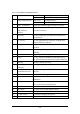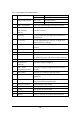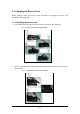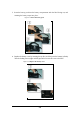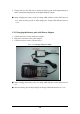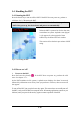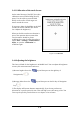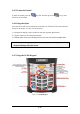User's Manual

2-11
2.4.3 Calibration of the touch Screen
On the initial boot-up of the PDT, the stylus
calibration screen (Labeled Align Screen)
opens. Use the stylus to press and hold
briefly on the center of each target as it
moves around the screen.
If necessary, adjust the backlight on the PDT
to make the screen readable. (See below
2.4.4. Adjust the brightness).
When you feel the touch screen function is
poor or the operation does not match the
exact location it should be, please
recalibrate the screen by using the stylus to
tap the Start > Settings > Control Panel >
Stylus, to open the “Calibration” to
recalibrate again.
Figure 2-14 Calibration
2.4.4 Adjusting the brightness
The factory default for the brightness is in Middle level. You can adjust the brightness
to meet your environment and comfort as:
1) Become brighter: Press the
key and then press on the right key of
Navigation key .
2) Become darker: Press the
key and then press on the left key of Navigation
key .
3) The display will become dimmer automatically, if you do not perform any
operation for a specific period of time. This will help to save the battery power. You
can set up the specific period of time to see chapter 2.6 as reference.