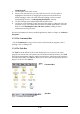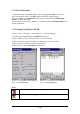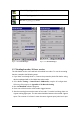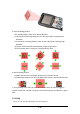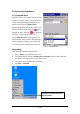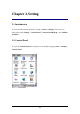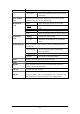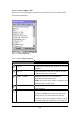User's Manual

2-34
2.5.5 The Soft Keypad
In applications that accept keypad input, the soft input panel (SIP) can be used to
enter data using the stylus. The SIP is digital, QWERTY-style keyboard.
To open the SIP, tap the keyboard icon to open the menu and select Hide Input
Panel to close the keyboard.
Use the stylus to select letters, numbers, or symbols from the Soft Input Panel for the
current application.
2.5.6 Setting Up Wireless LAN RF
1) Press “Start”---“Setting”---“Control Panel” --- “WLAN Manager”.
2) Launch the WLAN Manager to Enable WLAN device.
3) Into AP Browser tab, tap Scan button to renew the network.
4) Select a network, tap the Join button or double tap it for more options.
5) Press OK to save all your Wireless LAN settings.
6) Tap the “Exit” button to Disable WLAN device.
Figure 2-20 WLAN Manager Figure 2-21 WLAN Manager
Note:
802.11b WLAN is not connecting to network.
802.11b WLAN is no signal.