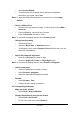User's Manual
5-3 / 121
5.2.1.9 Add and view Favorites
9 Go to the page you want add
9
Select Favorites > Add To Favorites.
9
If necessary, locate the folder you want.
9
Confirm or change the name.
9 To view your favorite Web sites, select Favorites and the Web site
you want to view.
Note:To organize your Favorites list, select Favorites > Organize Favorites.
5.2.1.10 Browse Web pages
9 To move to a page you have previously view, select View > Back
9
To move to the next page (provided you have viewed it previously),
Select View > Forward.
9
To return to your Home page, select View > Go > Home.
5.2.1.11 Refresh current page
9 Select View > Refresh.
5.2.1.12 Stop loading a page
9 Select View > Stop.
5.2.1.13 View current page
9 Select View > Internet Options
9
To view the protocol, page type, size, and address, selects the
General tab.
9
To view security information about the page, select the Security tab.
5.2.1.14 View HTML source code
9 While viewing the page, select File > Save As and save the file as .txt
file.
9
Open the file in a word processing program, such as WordPad.
5.2.1.15 Change home and search page settings
9 Open the page you want to use as your home or search page.
9
Select View > Go > Home or Search.
5.2.1.16 Save a copy of current page
You can save Web pages and view them later when you’re disconnected