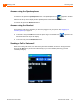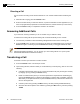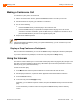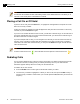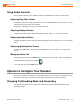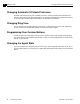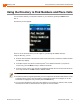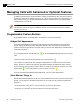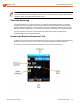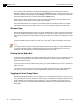User guide
Managing Calls Making a Conference Call
2
ShoreTel IP Phone 930D Handset User Guide 33
Making a Conference Call
To conference a party into a connected call:
1. With a connected call on the line, press the Conference button. The call is put on hold.
2. Dial the extension of the party you would like to conference.
3. Do one of the following:
Press the Confrn soft key to add the party to the conference call.
Press the Conslt soft key to speak with the recipient before bringing him or her into the
conference call. After consultation, press the Yes soft key to complete the conference call, or
press the Cancel soft key to return to the original two-party call.
4. Repeat to add additional parties.
Display or Drop Conference Participants
After a conference is established, you can use the Show soft key to display all conference participants.
If you wish to disconnect a participant, scroll to the entry and press the Drop soft key.
Using the Intercom
The Intercom function allows you to connect with another party without ringing the party through a call
line. Both you and the recipient must be using a ShoreTel IP phone and have permission to use this
feature (set by your system administrator).
To intercom another party:
1. Press Menu button and then press the 4 button to choose Intercom from the menu.
2. Dial the party’s extension, or press the button appearance associated with the extension.
3. Press the Intcom soft key.
4. To end the call, press the HangUp soft key.
Alternately, you can dial the recipient’s number, then press the Intcom soft key to intercom another
party.
To use the Directory to make an Intercom call, press the Intcom soft key from the Directory
screen.
Note
With the appropriate permissions (set by your system administrator), you can conference up to six
parties into a single call.