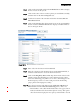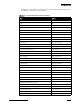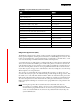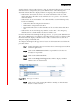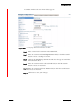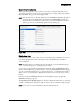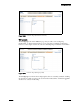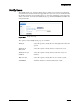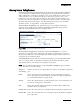Specifications
Configuring Users
10 – 40 ShoreTel, Inc.
if you do not want the monitoring party to know who the moni-
tored party is talking to.
1
• Show Only When Ringing – The Caller ID information appears
while the phone is ringing, but disappears once the call has been
answered.
• Show Always
2
– The Caller ID information appears while the mon-
itored phone is ringing, and continues to appear even after the call
has been answered.
Step 11 The custom buttons can be configured to perform different actions
based on whether or not the person being monitored is on a call. To
associate a secondary function with the custom button that will apply
when the phone is inactive, click the drop-down menu and select
another action from the No Connected Call Action menu. The action
you select here will apply when the custom button is pressed AND
while the monitoring party’s phone is inactive.
Step 12 To associate a third function with the custom button, click the drop-
down menu and select another action from the With Connected Call
Action menu. This action will apply when the custom button is pressed
while the monitoring party does not have a call that can be picked up
or unparked, and the user's own extension has a connected call.
Note: The idea behind these last two steps is that the custom button
can be configured to do whatever makes sense given the situation. The
button can be configured to pick up incoming calls, or park/unpark
calls when the person being monitored is on a call. And if the person
being monitored is not on a call, the custom button then becomes a
one-touch button allowing the operator to transfer a call to the
monitored extension. And if the person being monitored is not on a call
and if there are no calls to transfer, then the custom button becomes a
speed-dial button, allowing the operator to dial that person's extension
at the touch of a button.
Step 13 Click Save to store your changes.
Details:
• The custom button will illuminate red (on the monitoring-person's phone) when
the person being monitored is on a call. If that call is put on hold and a second call
is accepted on the monitored extension, the LED will turn green and will flash
twice. Similarly, the LED will flash three times if a third call is accepted. For more
information about LED flash patterns, see Table 10-2.
• The custom button (to which extension monitoring has been assigned) can serve
dual purposes based on whether the monitoring party is in a call or not. The
button can be set to speed dial, intercom, or transfer calls to the monitored
extension.
• When the "Show Caller ID Name and Number on Monitored Extensions" Class of
Service (Telephony) setting is not enabled, PCM Extension Monitor (and Agent
1. The IP560 and BB24 have an LED to indicate that the monitored phone is busy, while the
IP530 uses a phone icon to communicate this information The IP100 displays a # symbol
to indicate that the monitored phone is busy.
2. Note that the Show Always radio button is not available on the BB24 and IP100.