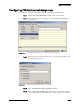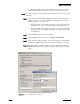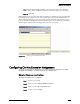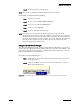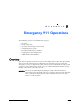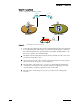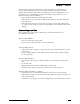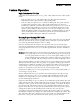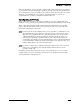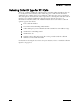Specifications
Using Office Anywhere
A – 8 ShoreTel, Inc.
or other PSTN number that is not within the ShoreTel system.) If the
external number has not already been entered, you can do so now.
NOTE You cannot configure a PSTN number that would require the call to go out a
SIP trunk.
Step 6 Select the desired Activation Settings radio button. Office Anywhere
initiates a dialog at the external number prompting the user to press
their keypad "1" to accept the call.
• Wait for Answer - The calling party will be connected to the Office
Anywhere user as soon as he answers his cell or home phone.
• Wait for DTMF - The calling party will be connected to the Office
Anywhere user after the Office Anywhere users hits the appropri-
ate DTMF key.
Step 7 Click the OK button to store your changes.
Step 8 Click the Options menu and select Configure Call Handling.
Step 9 In the Call Forwarding Condition area of the window, select the When
No Answer or Busy radio button (if it has not already been selected).
Step 10 Under the Call Forwarding Destination area of the window, click the
Edit Destination button to display a window similar to the one shown
below:
Figure A-4 No Answer Number of Rings